Nintendo Switchのように数十秒前からのスクリーンキャプチャを保存できるMac用アプリ「RetroClip」がアップデートし、トリミングやキーイベントの保存に対応しています。詳細は以下から。
![]()
RetroClipは2018年01月にGitHubクライアント「Ship」を開発しているReal ArtistsのエンジニアJames Howardさんが開発&公開したスクリーンキャプチャアプリで、Nintendo Switchシステムv4.0.0でサポートされたキャプチャー機能のように、メモリに2分前からの動作を録画し、
新機能 2018年4月27日 バージョン 1.0.4
- New clip editor allows for cropping and trimming videos after they are captured.
- Keyboard events can optionally be saved as a subtitle track within captured videos. This setting is off by default, but can be enabled in Preferences.
- Automatically reduce capture frame rate while on running on battery power to extend battery life. This setting is on by default, but can be disabled in Preferences.
- Close window and escape keyboard shortcuts no longer can be bound to the RetroClip global keyboard shortcut, instead these shortcuts now correctly close the Preferences window.
- Show progress window while waiting for in app purchases to process.
リリースノートより
30/60秒/2分前からの操作記録をスクリーンキャプチャとして書き出すことが出来ますが、このRetroClipがv1.0.4アップデートでキャプチャーした動画のトリミングやキー入力の字幕(subtitle)を付ける機能を追加しています。
新機能
Trim/Crop
RetroClip v1.0.4の新機能の1つ目はトリミング(Trim)と切り抜き(Crop)機能で、キャプチャーの保存を決定するとmacOSのネイティブプレイヤー(QuickTime)が起動し、
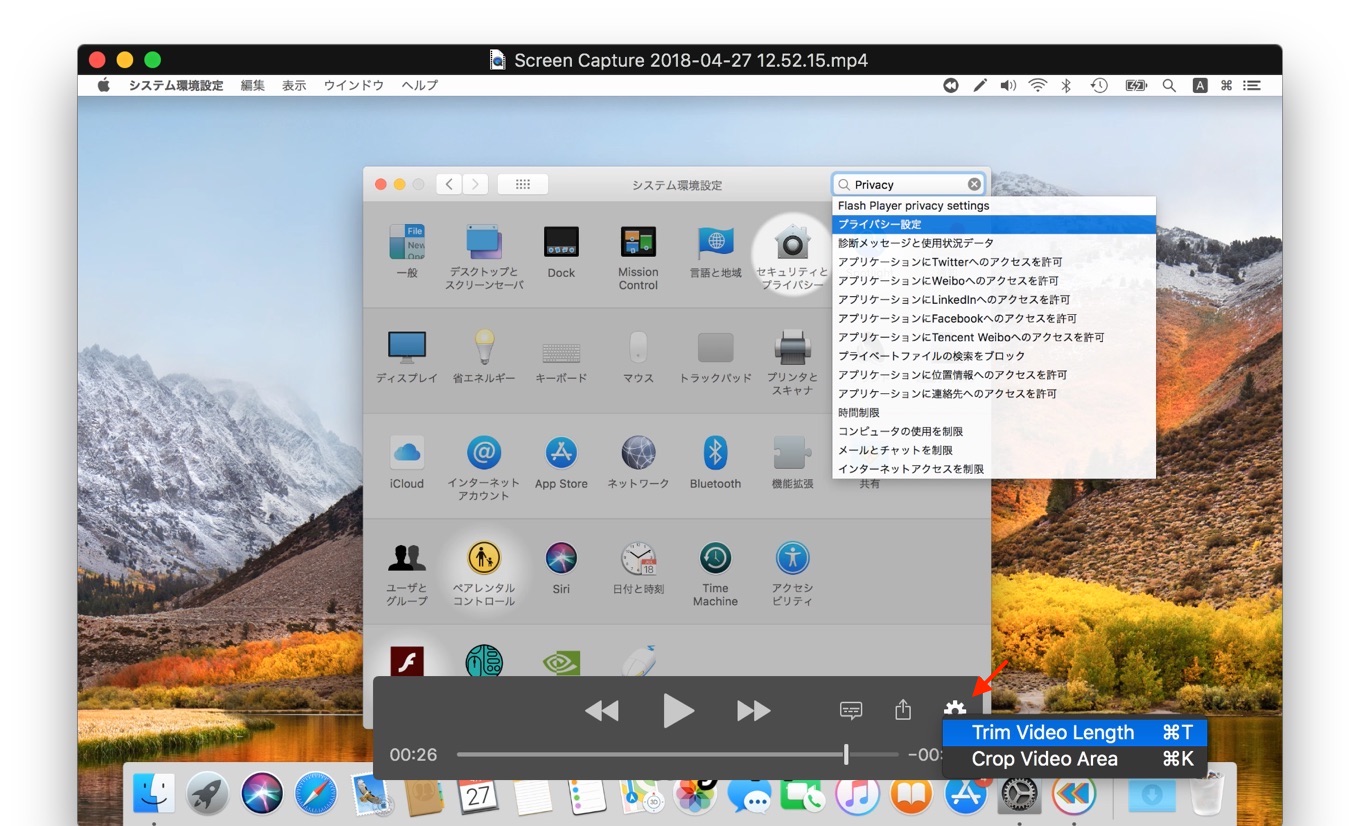
歯車⚙マークから[Trim Video LengthCmd + T]か[Crop Video AreaCmd + K]を選択することで、再生時間のトリミングや撮影エリアの切り抜きが可能となっています。
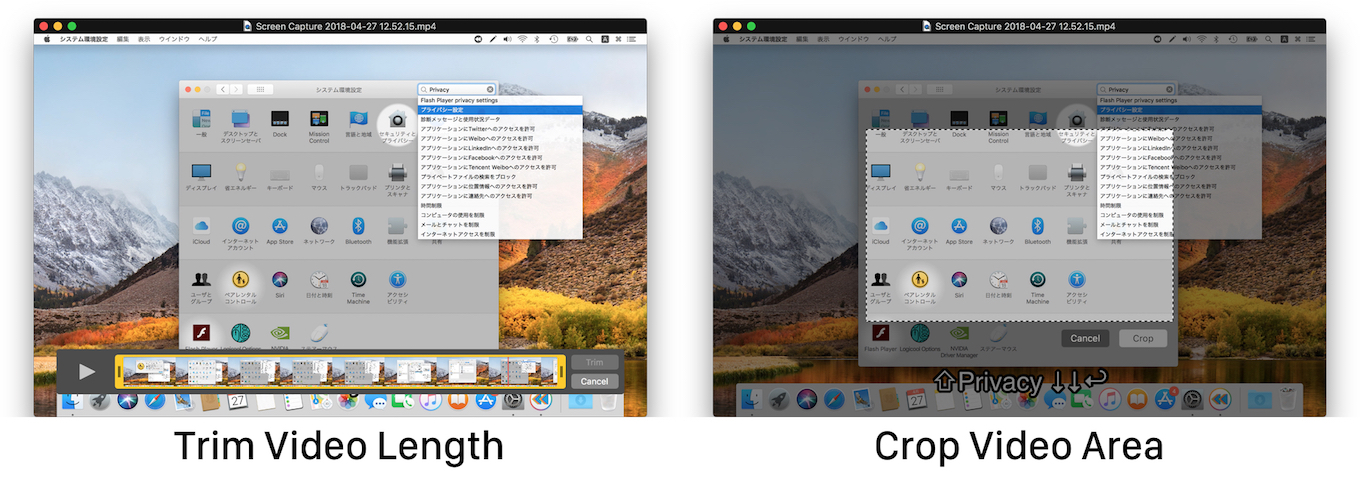
キー入力
次にキー入力を記録する方法ですが、これはmacOSのアクセシビリティの機能を利用するため、RetroClipの設定パネルから[✅ Save keyboard input as a subtitle track]を有効にし、
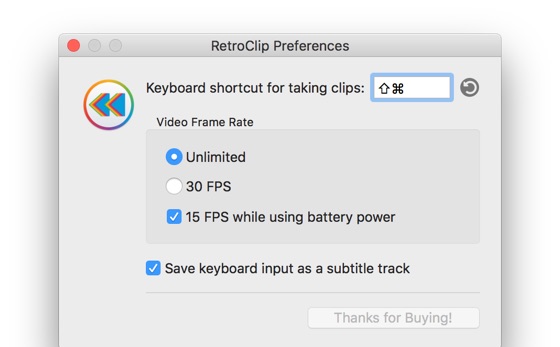
システム環境設定アプリから[セキュリティとプライバシー] → [プライバシー]タブ → [アクセシビリティ]エリアにRetroClipを追加しアプリを再起動、後はキャプチャーの保存を決定すると、macOSベースのキャプションでキー入力が表示されます。
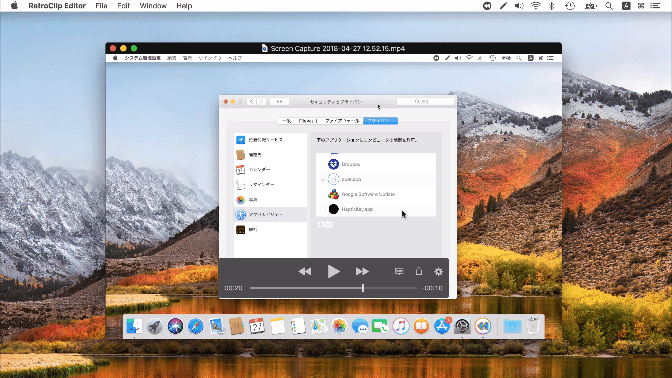
また、RetroClip v1.0.4ではMacBookシリーズのバッテリー駆動時にバッテリーの消費を抑えるため、フレームレートを自動的に15FPSへ変更する機能も搭載されているので、ユーザーの方はチェックしてみて下さい。
- RetroClip – Mac App Store
- Instant Replay for your Mac – RetroClip
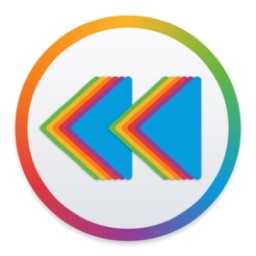

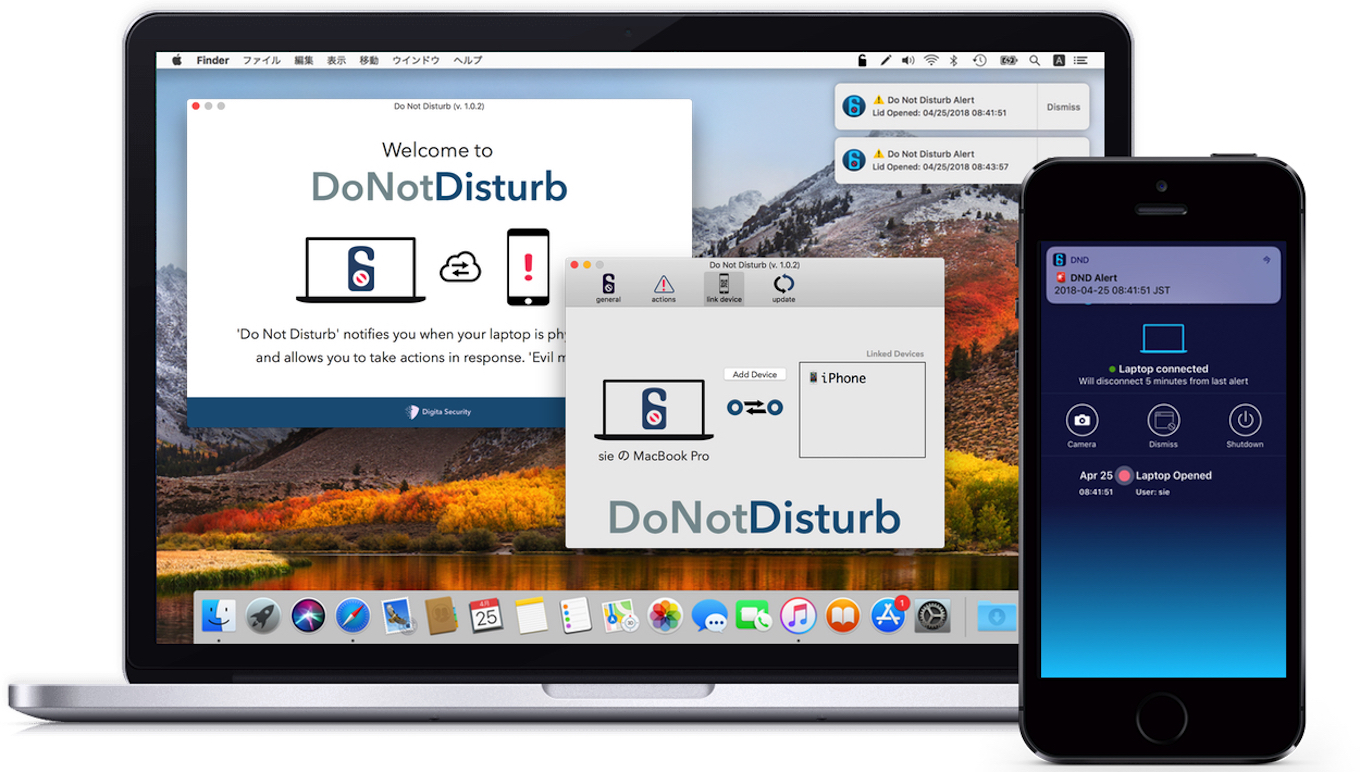
コメント