MacBook Pro Late 2016に接続したThunderbolt 3 eGPUはダミーHDMIアダプターを使用することで、MacBook Proの内蔵ディスプレイへ割り当てることが可能になるそうです。詳細は以下から。
![]()
eGPU.ioフォーラムを中心としたeGPUコミュニティにより、非公式ながらMacBook Pro Late 2016とAKiTiOなどのThunderbolt 3(以下”TB3″)エンクロージャーを利用し、TB3搭載のMacBook ProでeGPUを利用することが可能[1,2]になっていますが、この方法ではeGPU性能が外部ディスプレイのみにしか利用できないという問題点がありました。

I’ve had great success replicating Goalque’s process on my Late 2016 13″ MacBook Pro using the fit-Headless GS 4K adapter. Performance takes a hit when the eGPU feeds its signal back into the internal display through the same Thunderbolt 3 connection. However, it’s well worth implementing this solution if having an external display is a no-go for you.
How to: eGPU-Accelerated Internal Display in macOS – eGPU.io
これに対し、eGPU.ioコミュニティのGoalqueさんがヘッドレスMac mini Serverなどで利用されている、fit-HeadlessなどのダミーHDMIアダプター[1, 2]を利用しGhost Displayを作成し、DisableMonitorなどのユーティリティを使用することで、

goalque
- Download Spectacle: https://www.spectacleapp.com
- Download DisableMonitor: https://github.com/Eun/DisableMonitor
- Go to macOS System Preferences -> Dock -> Position on screen -> Left
- Set the ghost display as the primary
- Set the resolution to match internal screen in DisableMonitor
- Launch the app (Valley benchmark for example) from the Dock (there you see its child windows).
Turn your Macbook Pro to a Gaming laptop with AKiTiO Thunder2 – Mac Setup
内蔵ディスプレイにeGPUを適用することが出来るという解決策を書き込んでおり、The IT Sageさんがこれを確認しているので、MacBook ProのみでeGPU支援を使用したい方はチェックしてみてください。

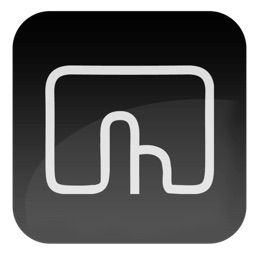
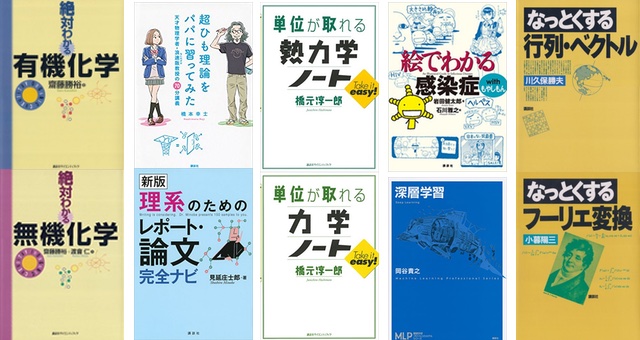
コメント
行って来いで帯域不足したりしないのかしらん。