MacをOS X Yosemiteにアップグレード後「ファイルのアップロード/ダウンロード(保存)ダイアログボックスが画面からはみ出してしまう」という不具合とその対処法です。詳細は以下から。
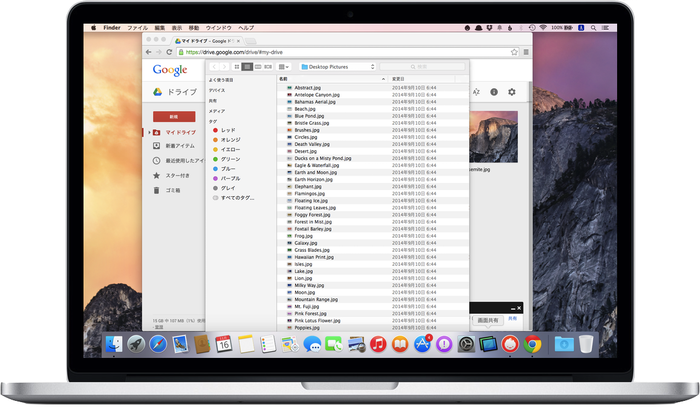
この不具合はchromium Issue 423635として報告されており、現象としては「GmailやGoogle Driveでファイルをアップロードする場合やWebサイトからファイルに名前をつけて保存する際に出現するダイアログボックスの大きさがMacのディスプレイサイズを超えてしまい、ダイアログボックスの[Cancel]や[Save]ボタンが押せなくなる」というもので、この不具合はプルダウン式のダイアログボックスを採用しているGoogle Chrome特有の不具合のようです。
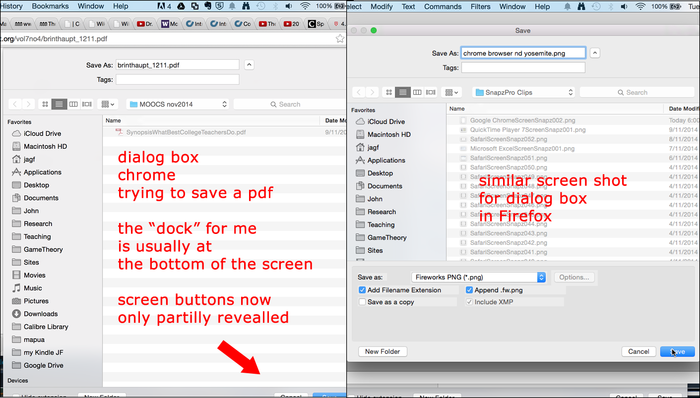
Attached is a screen capture image – basically the left hand side shows the same as other s on this thread . But it seems like a chrome specific issue – see the right hand side of same Save as command in Firefox, and Safari has no problems.
[The “Save Image As…” dialog box is too big – Google Group]
対処法
このダイアログボックスの大きさを元に戻すには、Chromeをフルスクリーンにして、アップロード/ダウンロード・ダイアログボックスを開き大きさを縮めます。
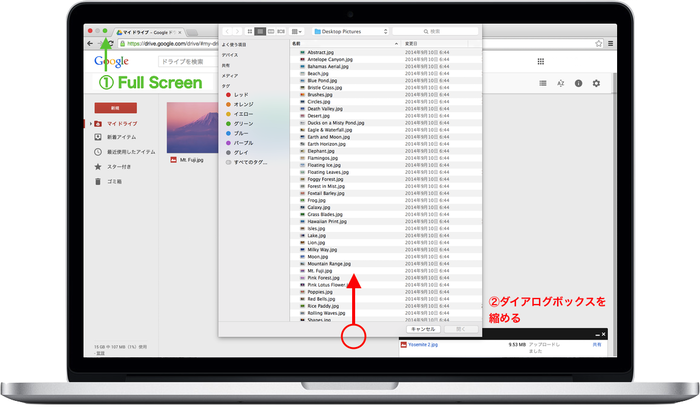
この後、[Cancel]を押してダイアログボックスを閉じ、フルスクリーンモードを解除。この状態で再度ダイアログボックスを開くとダイアログボックスのサイズが設定したものになっています。
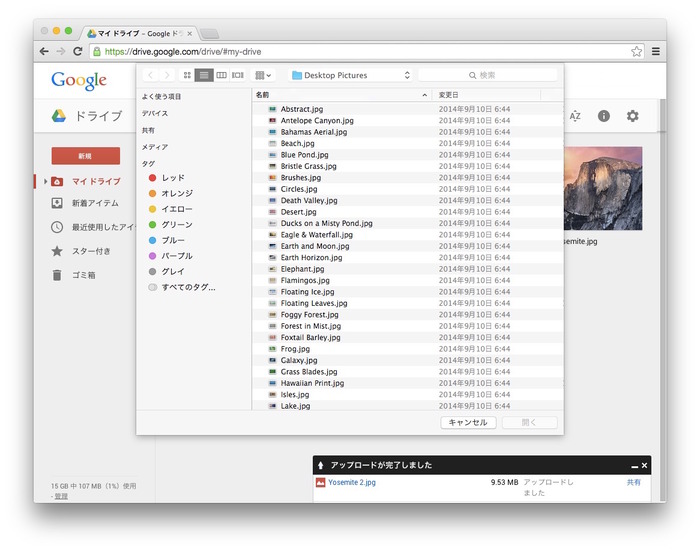
I was having the same problem. I found a way to make it smaller. First, I opened chrome and clicked the green button on the window to make chrome go into full screen. Then I tried to save a file to make the finder window open in chrome. When it opened in full screen I could see the bottom of the window so I resized it to make it a little smaller. Once I did this it remembered the size so now I can access the bottom buttons when I take it out of full screen mode. Hope this helps.
[The “Save Image As…” dialog box is too big – Google Group]
関連リンク:
・Issue 423635 – chromium – [Mac] Cannot open or save files in Chrome – Finder window too big (Open and Cancel buttons offscreen) – An open-source project to help move the web forward. – Google Project Hosting



コメント