iOS 11.4.1以降ではiPhoneやiPadがロックされてから1時間以上経った場合にUSBアクセサリが接続できないようにする機能が追加されたそうです。詳細は以下から。
![]()
Appleは現地時間2018年07月09日、iPhoneを探す機能やExchangeアカウントの不具合を修正した「iOS 11.4.1」をリリースしましたが、このiOS 11.4.1では「iPhoneやiPadがロックされてから1時間以上経過すると、USBアクセサリの接続が解除され接続できない状態にする」機能が追加されているとエンタープライズ向けに通知しています。
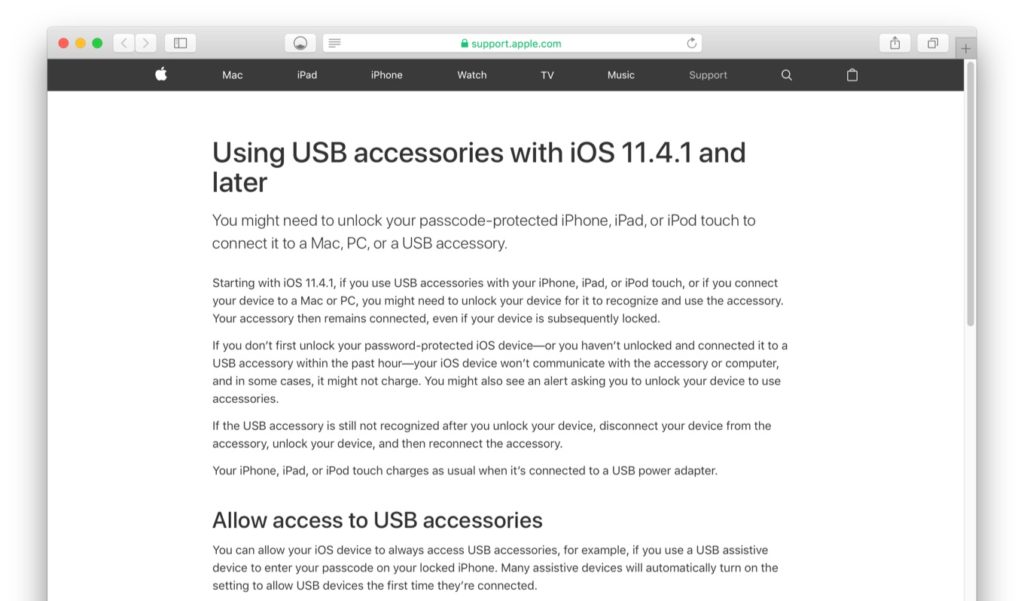
Starting with iOS 11.4.1, if you use USB accessories with your iPhone, iPad, or iPod touch, or if you connect your device to a Mac or PC, you might need to unlock your device for it to recognize and use the accessory. Your accessory then remains connected, even if your device is subsequently locked.
Using USB accessories with iOS 11.4.1 and later – Apple Support
USB Restricted Mode
The Vergeによると、この機能はiPhoneやiPadの脆弱性を利用しパスワードロックを解除する「GrayKey」の様な不正なクラッキングツール対策として搭載されたようで、
This means that once your iPhone or iPad has been locked for over an hour straight, iOS will no longer allow USB accessories to connect to the device — shutting out cracking tools like GrayKey as a result. If you’ve got accessories that you want to continue working after your iPhone has been sitting locked for awhile, you can toggle the option on to remove the hour limit.
Apple releases iOS 11.4.1 and blocks passcode cracking tools used by police – The Verge
この機能はiOS 11.4.1以降の設定アプリ → [Face ID/Touch IDとパスコード] → [USBアクセサリ]に追加されており、この機能はデフォルトでオフの状態で、この状態のままUSB機器を接続しiPhoneを1時間以上ロック状態にするとUSBアクセサリが接続できない状態(通称:USB Restricted Mode)になります。
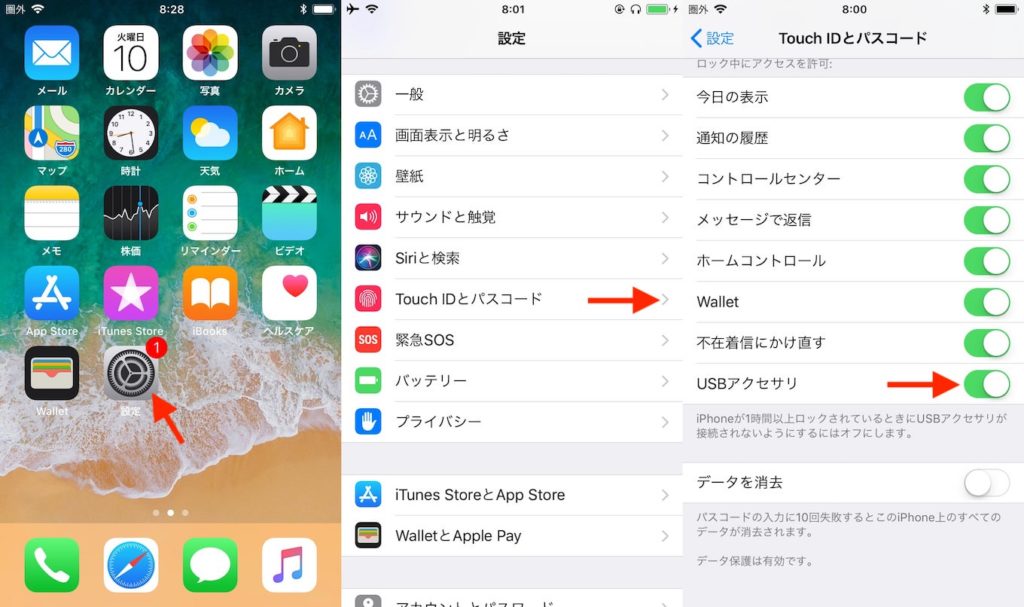
USBアクセサリが接続できない状態になってもiPhoneをロック解除すればまた利用できるようになりますが、AppleはLightning対応のUSBメモリやLightning – USB 3カメラアダプタ、USB EthernetアダプタなどのUSB補助デバイスをこれまで通り利用したい場合は、ユーザーが以上の設定をマニュアルで変更する必要があるそうです。
Allow access to USB accessories
You can allow your iOS device to always access USB accessories, for example, if you use a USB assistive device to enter your passcode on your locked iPhone. Many assistive devices will automatically turn on the setting to allow USB devices the first time they’re connected.
If you don’t connect to USB accessories regularly, you might need to turn on this setting manually.
In Settings, go to Face ID & Passcode or Touch ID & Passcode, and turn on USB Accessories under Allow Access When Locked.Using USB accessories with iOS 11.4.1 and later – Apple Support
- Using USB accessories with iOS 11.4.1 and later – Apple Support
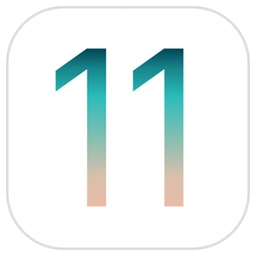
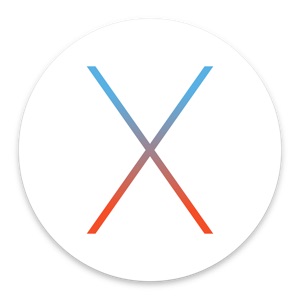
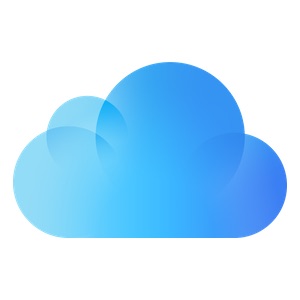
コメント