macOS 14 Sonomaでは、PostScriptとEPSのサポートが終了し、プリンタが.ps/.epsをサポートしていない場合はプリンタキューにも追加できない状態になっています。詳細は以下から。
![]()
Appleは2022年10月にリリースしたmacOS 13 Venturaで、macOSデフォルトのPDFビュアーであるプレビューアプリ(Preview.app)からAdobeが開発した印刷用のページ記述言語「PostScript(.ps)」と「Encapsulated PostScript(.eps)」表示/PDF変換機能のサポートを終了し、
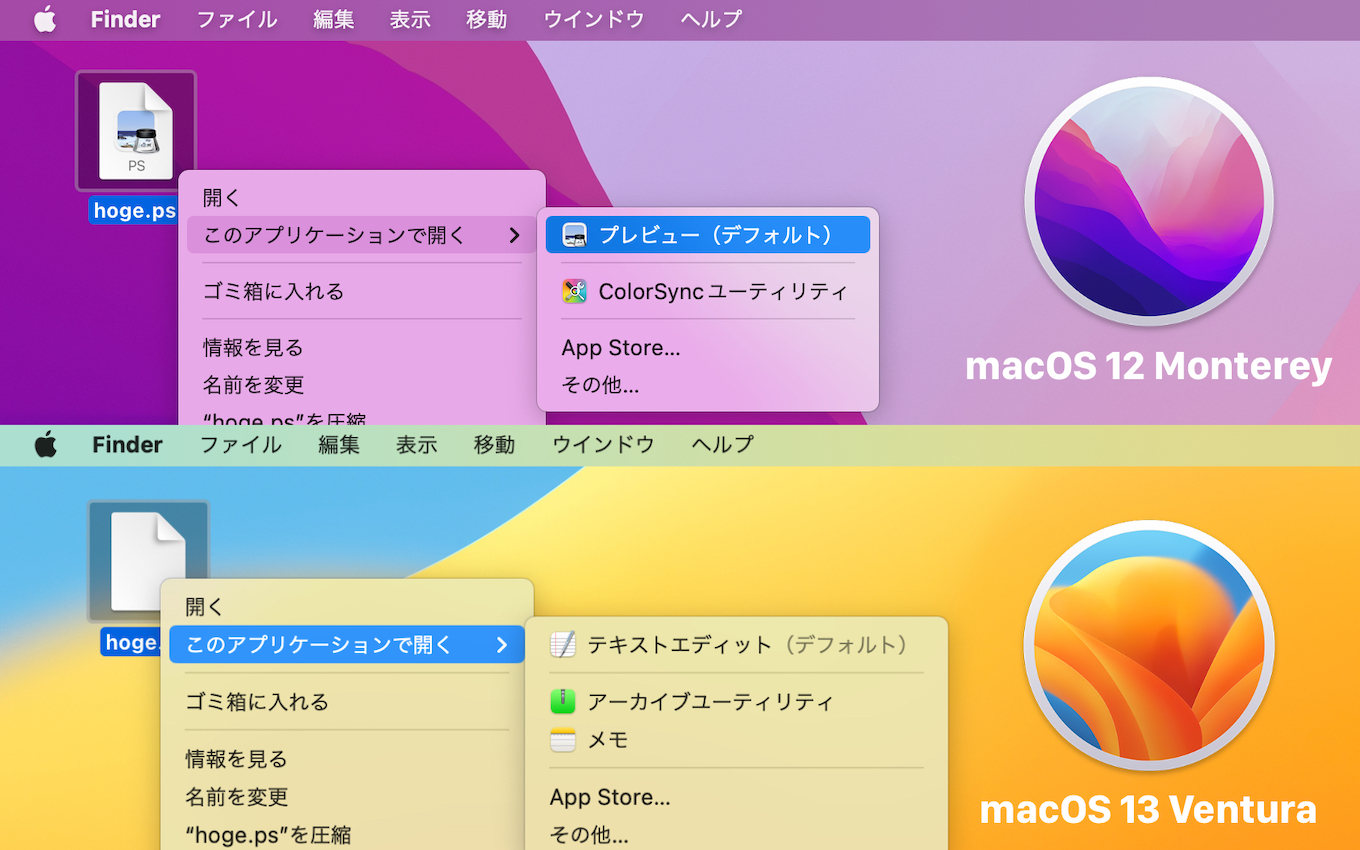
macOS 12 MontereyとmacOS 13 VenturaのPostScriptファイルの関連付け
引き続きプリンター機能を利用した変換と印刷はサポートするものの、表示やPDFへの変換はサードパーティ製アプリを利用するようにコメントしていましたが、現地時間2023年09月26日にリリースされたmacOS 14 Sonomaでは、このPostScriptとEPSファイルがプリンタキューへ追加&印刷できなくなっています。
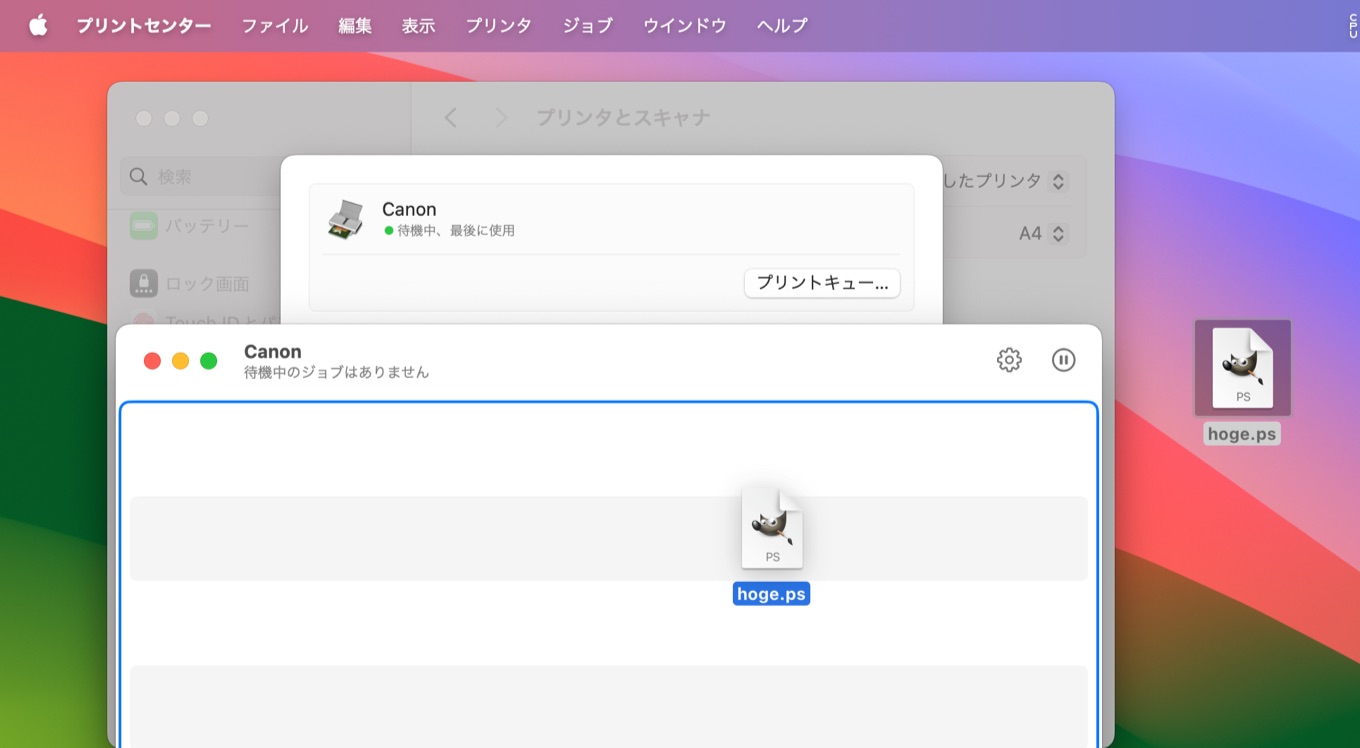
macOS 14 SonomaとPS/EPS
Appleは2023年06月に公開したmacOS 14 SonomaのBeta段階から開発者に対し、SonomaではmacOSからPostScriptとEPSファイルをPDFフォーマットへ変換する機能を削除しまし、その結果CoreGraphicsのCGPSConverterやImageIO、NSEPSImageRep、PMPrinterPrintWithFileがPS/EPSファイルを変換できない/表示できなくなると発表していましたが、
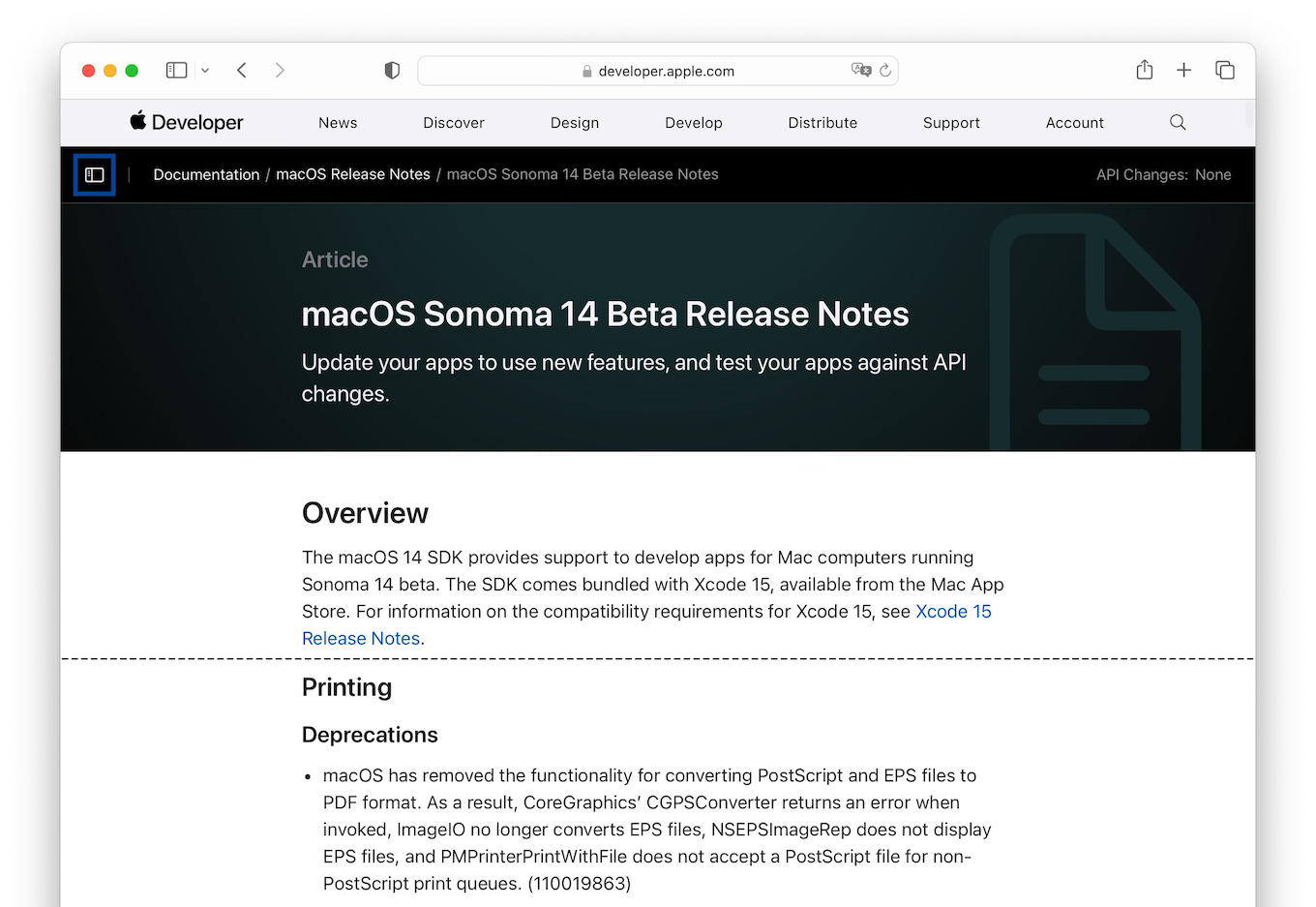
macOS has removed the functionality for converting PostScript and EPS files to PDF format. As a result, CoreGraphics’ CGPSConverter returns an error when invoked, ImageIO no longer converts EPS files, NSEPSImageRep does not display EPS files, and PMPrinterPrintWithFile does not accept a PostScript file for non-PostScript print queues. (110019863)
macOS Sonoma 14 Beta Release Notesより
正式にリリースされたmacOS 14 Sonomaでは、この変更がシステムにも反映され、システム設定アプリの[プリンタとスキャナ] → [プリンター名] → [プリントキュー]に.ps/.epsファイルをドラッグ&ドロップしてもプリントキューに追加されない状態になっています。
Appleが公開(アップデート)したサポートドキュメントによると、プリンター独自のユーティリティがPostScripをサポートしている場合引き続き.ps/.epsファイルを印刷*することが可能のようですが、
Microsoftも2018年にセキュリティ上の理由からOfficeでEPSファイルのドキュメント挿入機能を無効化しており、Appleもここまで段階的にサポートを縮小したことから、今後システムでサポートされることはないと思われます。
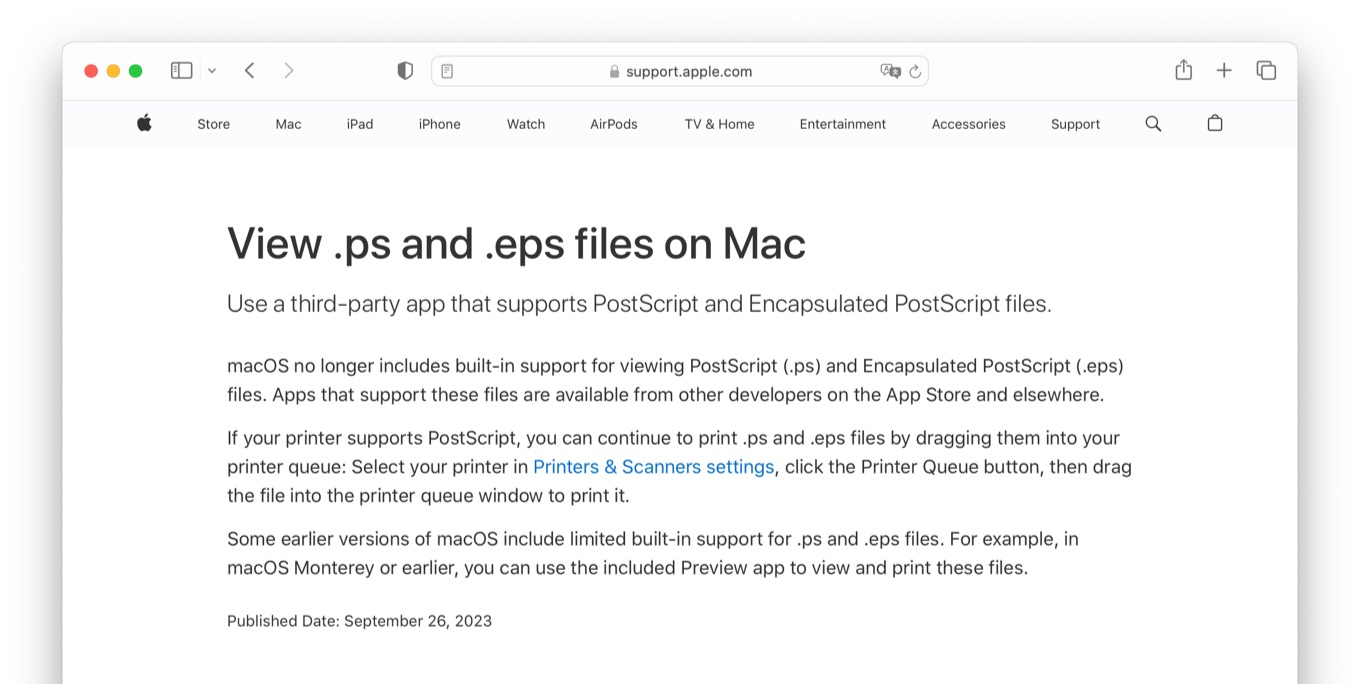
If your printer supports PostScript, you can continue to print .ps and .eps files by dragging them into your printer queue: Select your printer in Printers & Scanners settings, click the Printer Queue button, then drag the file into the printer queue window to print it.
View .ps and .eps files on Mac – Apple Support
- View .ps and .eps files on Mac – Apple Support
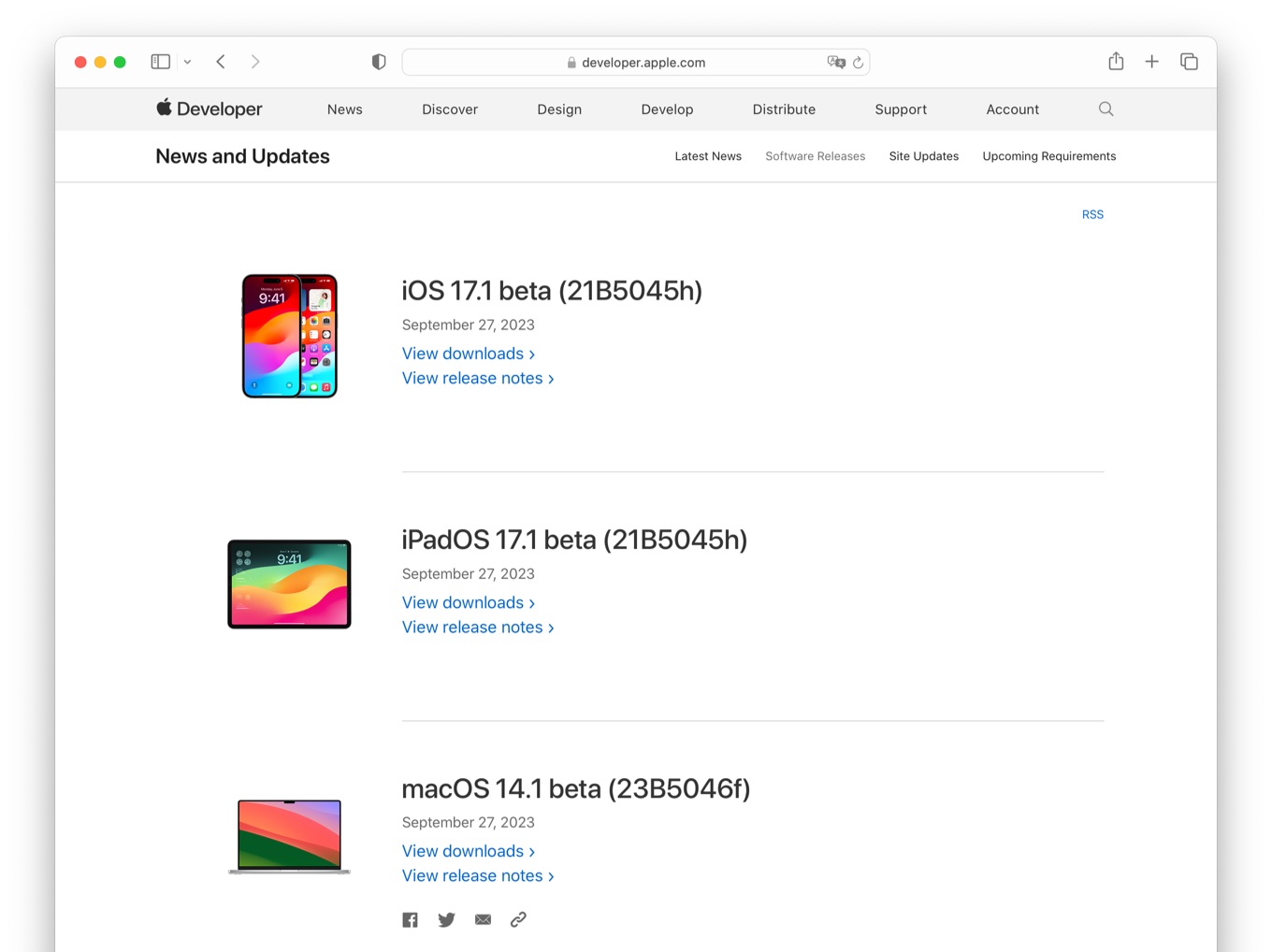
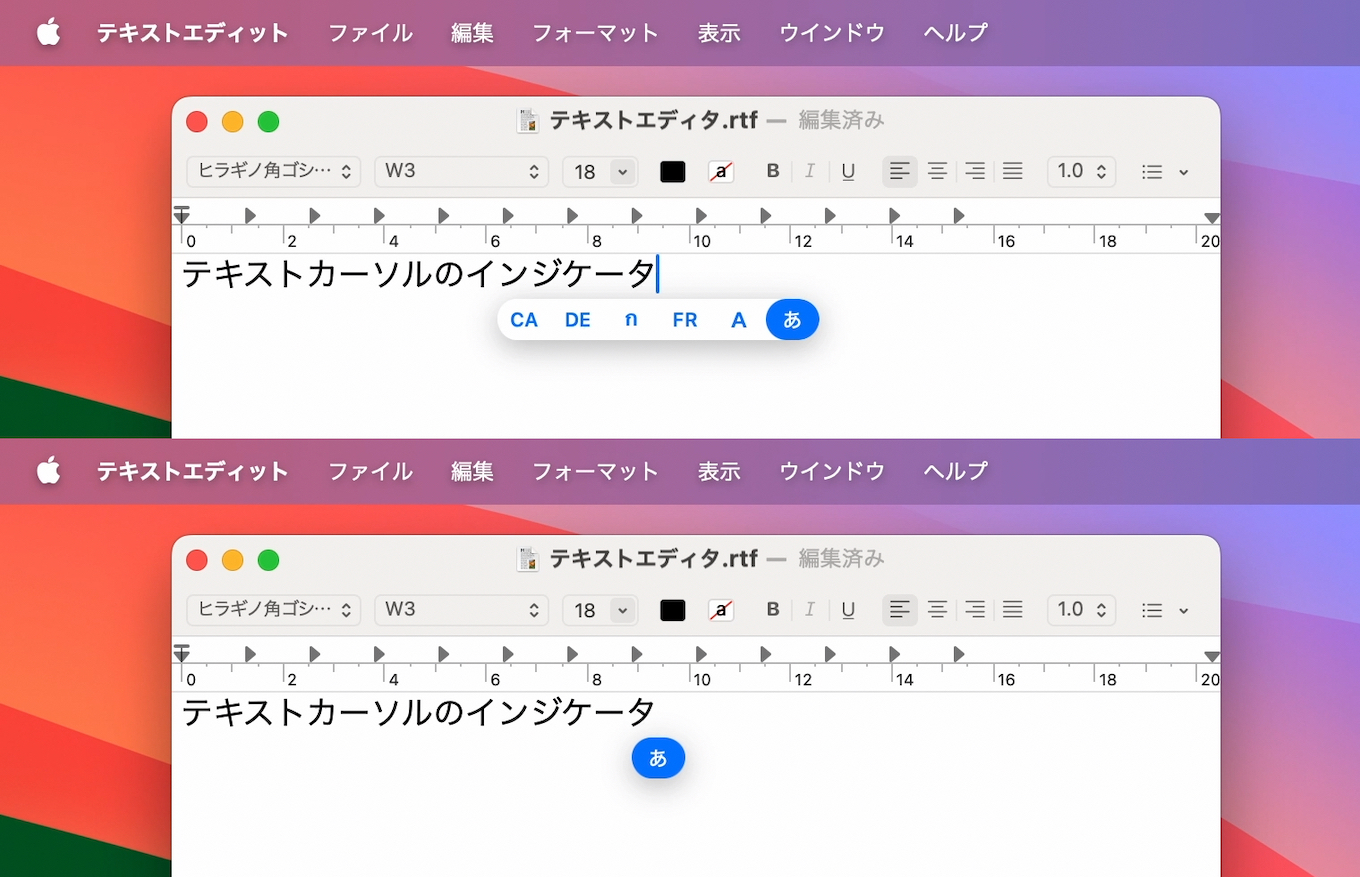
コメント