AppleがiOS 15/iPadOS 15へアップデートしたiPhoneやiPadでメールアプリの通知が聞こえなくなったときの対処法を公開しています。詳細は以下から。
![]()
Appleは現地時間2021年09月21日、iPhoneやiPad、iPod Touch向けに「iOS 15/iPadOS 15」の提供を開始しましたが、10月14日付けで、このiOS 15/iPadOS 15アップデート後にメールアプリの通知が表示されない/通知音が鳴らなくなっ場合の対処法を公開しています。
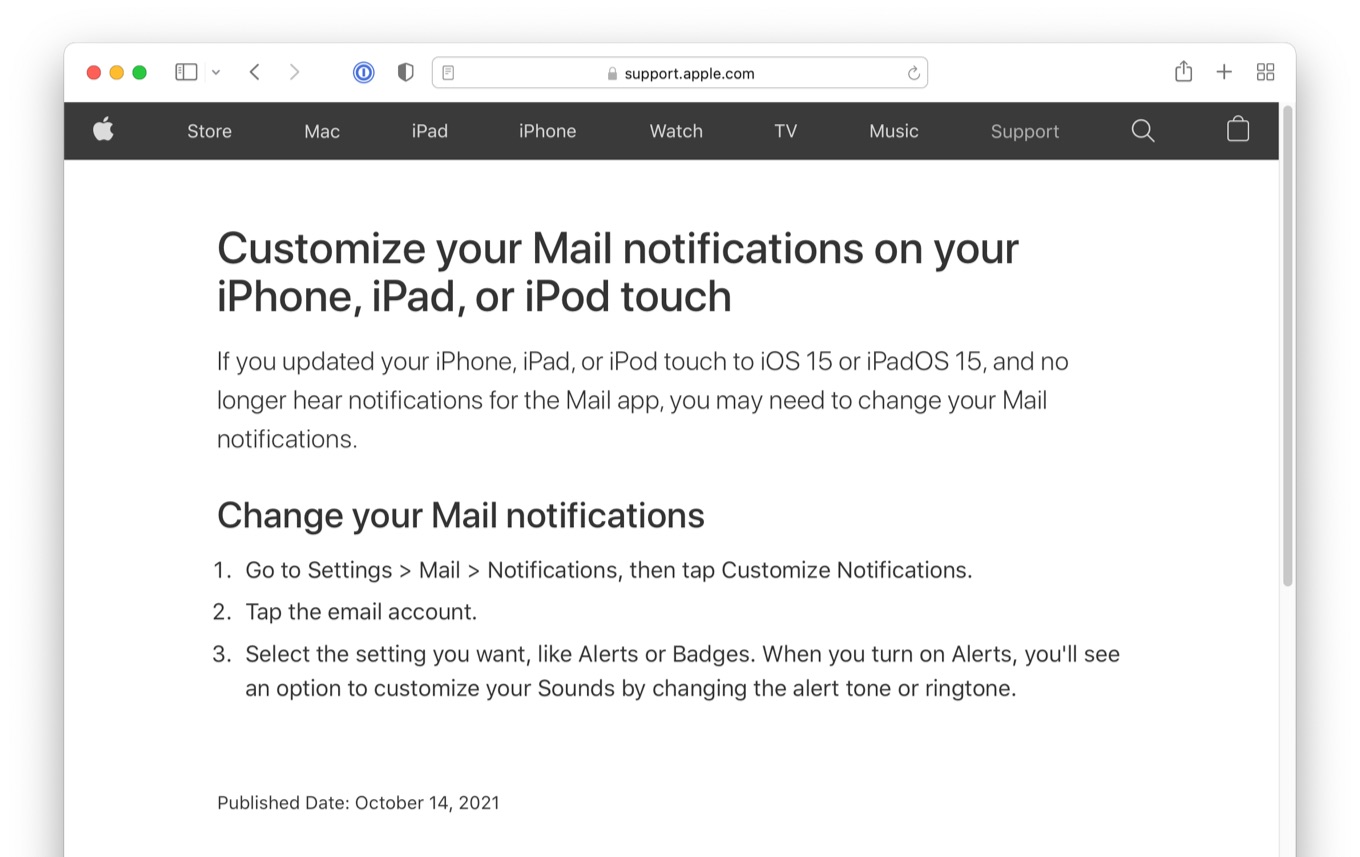
If you updated your iPhone, iPad, or iPod touch to iOS 15 or iPadOS 15, and no longer hear notifications for the Mail app, you may need to change your Mail notifications.
Customize your Mail notifications on your iPhone, iPad, or iPod touch – Apple Support
詳細設定が追加されたメール通知
iOS 15アップデート後にメールアプリの通知が届かない問題はApple Support Communities[1, 2]などで報告されているようですが、Appleのサポートドキュメントによると、この問題はiOS 15でメールの通知設定により詳細なオプションが追加されたことが原因のようで、
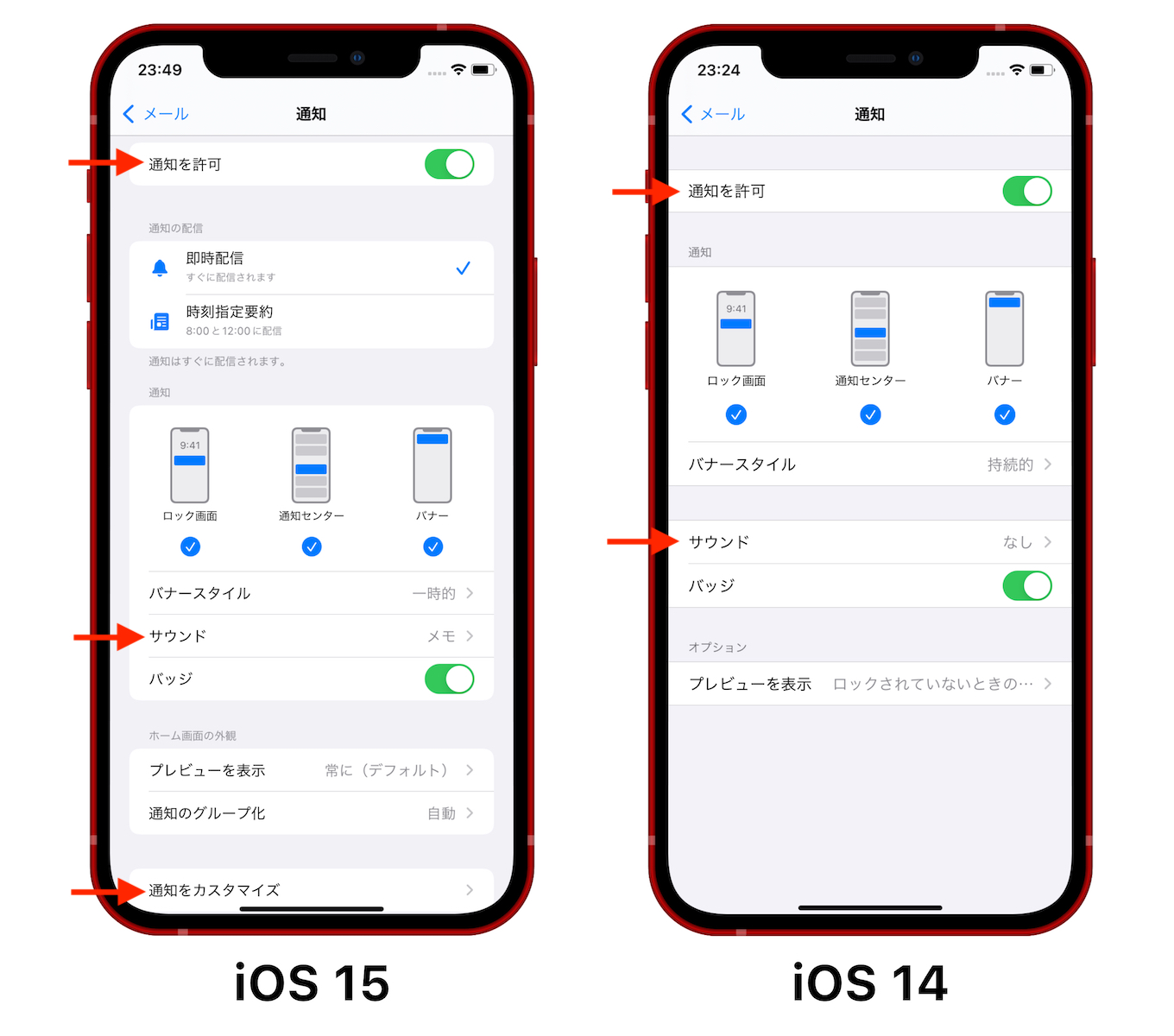
iOS 15とiOS 14のメール通知設定
上図のように、iOS 15の設定アプリの[メール] → [通知]でバナーやバッジ、サウンド通知がONになっていても、更に追加された[通知をカスタマイズ]で、各メールサービスの通知がOFFになっている場合があるようで、
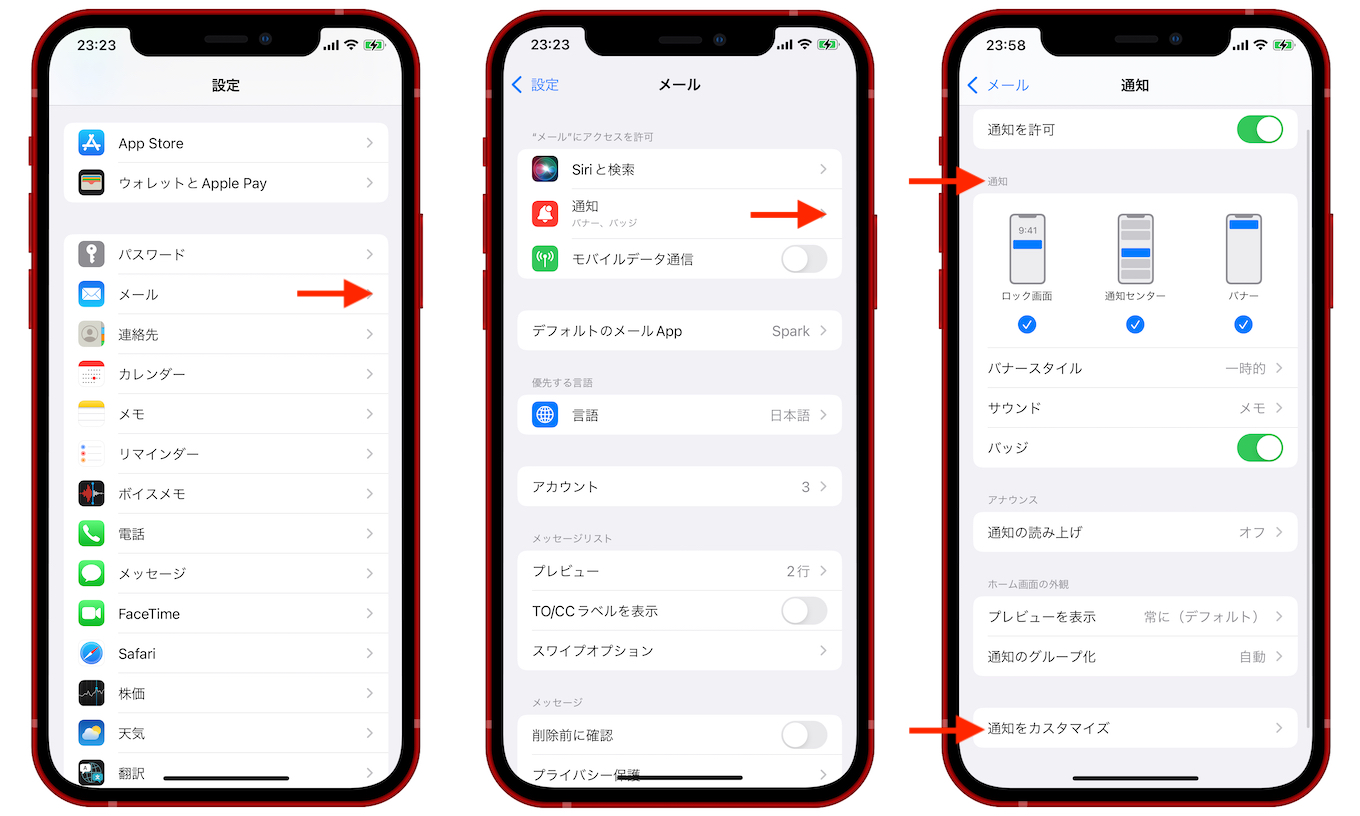
iOS 15のメール通知
その様な場合は[通知をカスタマイズ]へ進み、サウンドやバッジ通知が欲しいメールサービスで通知をONにして欲しいと記載されているので、iOS 15/iPadOS 15アップデート後に(特にGmailやOutlookなどのサードパーティサービスのメールで)通知が届かなくなったユーザーの方はチェックしてみてください。
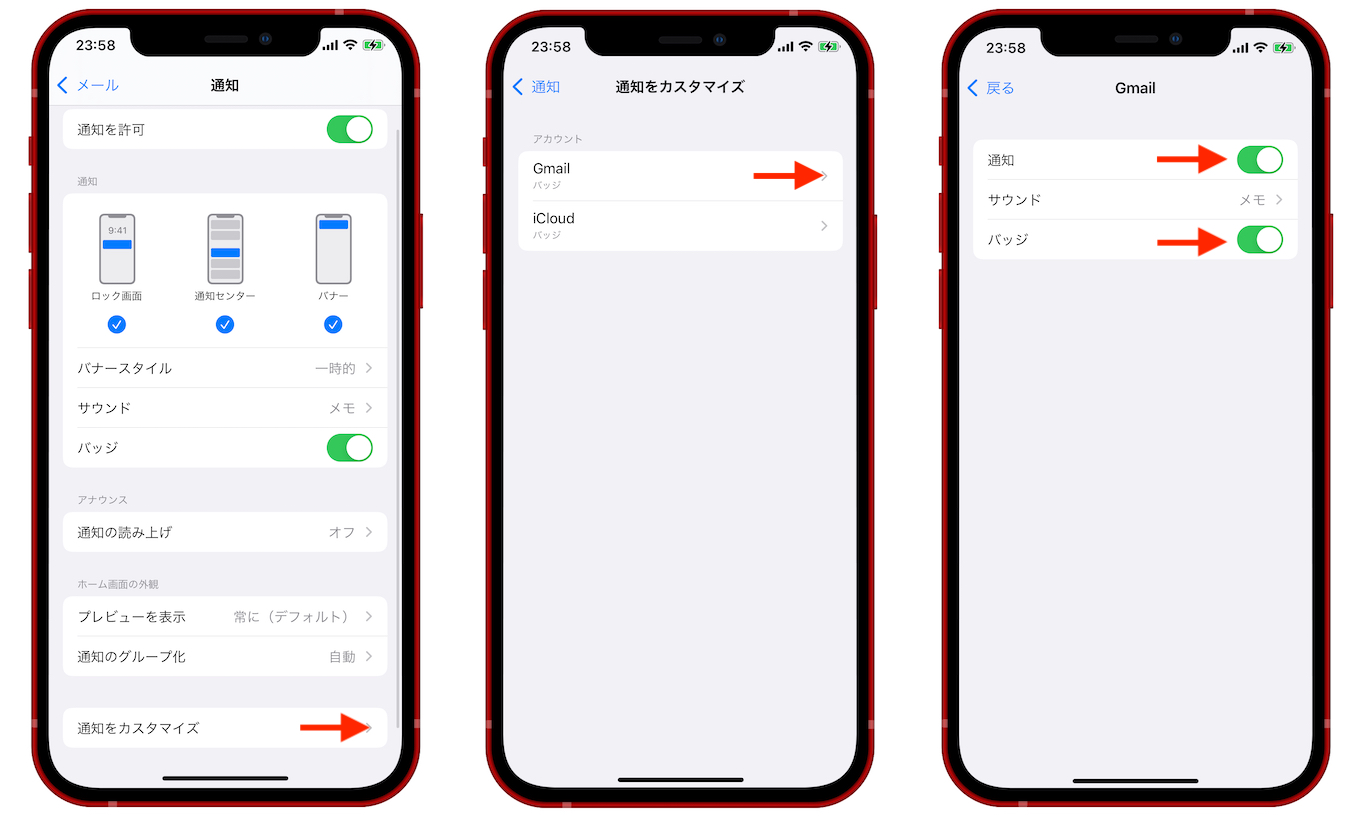
iOS 15で追加されたメール通知のカスタマイズ
Change your Mail notifications
- Go to Settings > Mail > Notifications, then tap Customize Notifications.
- Tap the email account.
- Select the setting you want, like Alerts or Badges. When you turn on Alerts, you’ll see an option to customize your Sounds by changing the alert tone or ringtone.

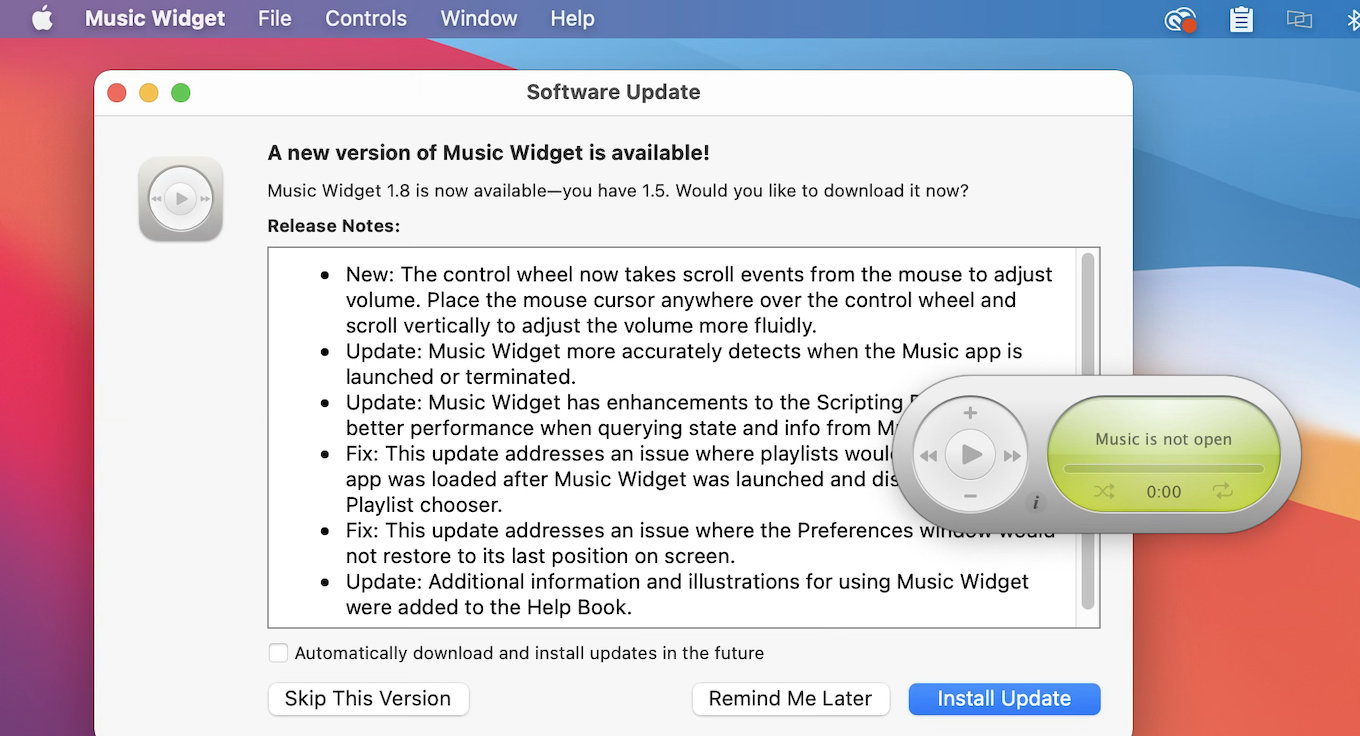
コメント