MacのFinderでCommand+XとCommand+Vを利用してファイルやフォルダのカット&ペースト(移動)を可能にしてくれるユーティリティアプリ「Command X」がリリースされています。詳細は以下から。
![]()
MacのFinderでファイルを移動したい場合、FinderのショートカットキーCommand + Cで[ファイルをコピー]、Command + Vで[ファイルをペースト]の他に、Optionキーを追加する(Command + Option + V)ことで[ファイルをここに移動]ショートカットキー/メニューを選択することができますが、
Cut and paste files and folders in Finder using Command+X and Command+V. Without this app, you have to first copy (Command+C) and then remember to move (Option+Command+V).
Command X — Sindre Sorhus
このCommand + C → Command + Option + Vの操作を、コピー操作やOptionキー操作の必要ないショートカットキーCommand + X → Command + Vへ変更してくれるユーティリティ「Command X」が新たにリリースされています。
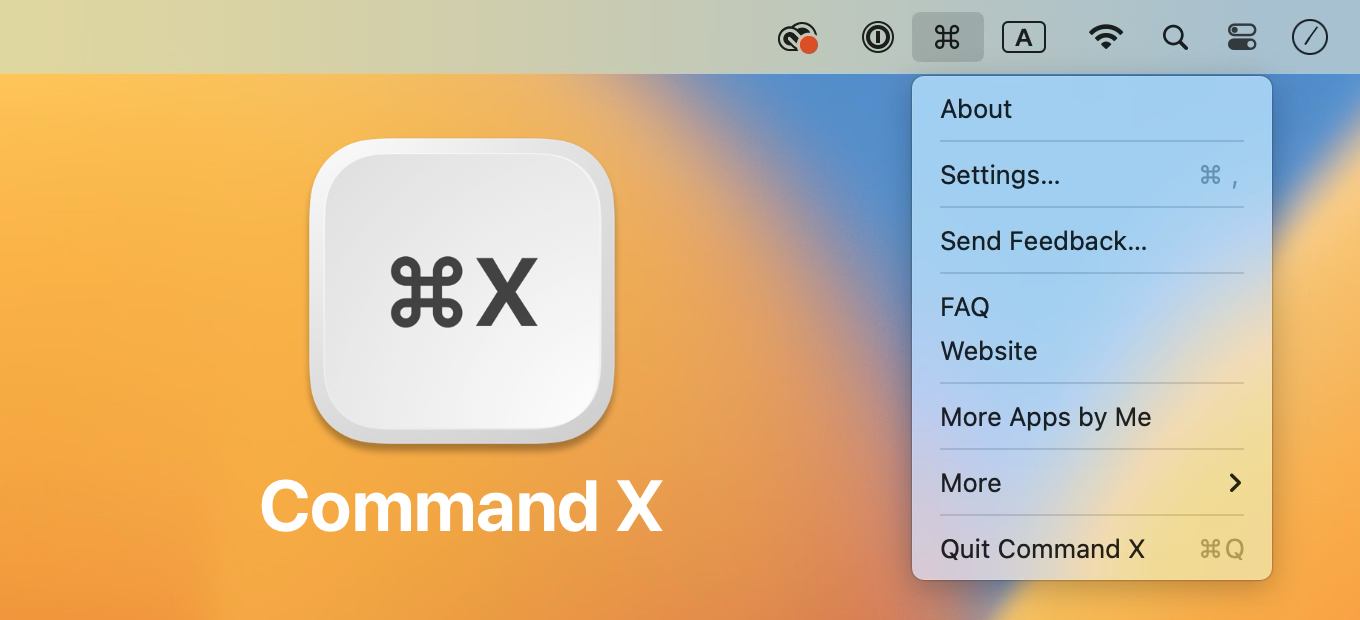
Command Xの使い方
Command Xを公開したのは元GoogleのSindre Sorhusさんで、Finderでファイルを移動するのにコピー(Command + C)を行うという操作が納得行かないことからCommand Xアプリを開発したそうで、
It's just a simple weekend project to scratch an itch. I personally find the native copy and move way very unnatural. Why do I need to "copy" before moving? It's not like I haven't decided upfront whether I want to move it.
— Sindre Sorhus (@sindresorhus) April 30, 2023
使い方はアプリを起動(メニューバーにアイコンが表示されます*)し、Command Xアプリにシステム設定アプリ → [プライバシーとセキュリティ] → [アクセシビリティ]でコンピューターの制御許可を与えておくだけで、Windowsの[Ctrl + X] → [Ctrl + V]の様にファイルやフォルダを移動することができます。
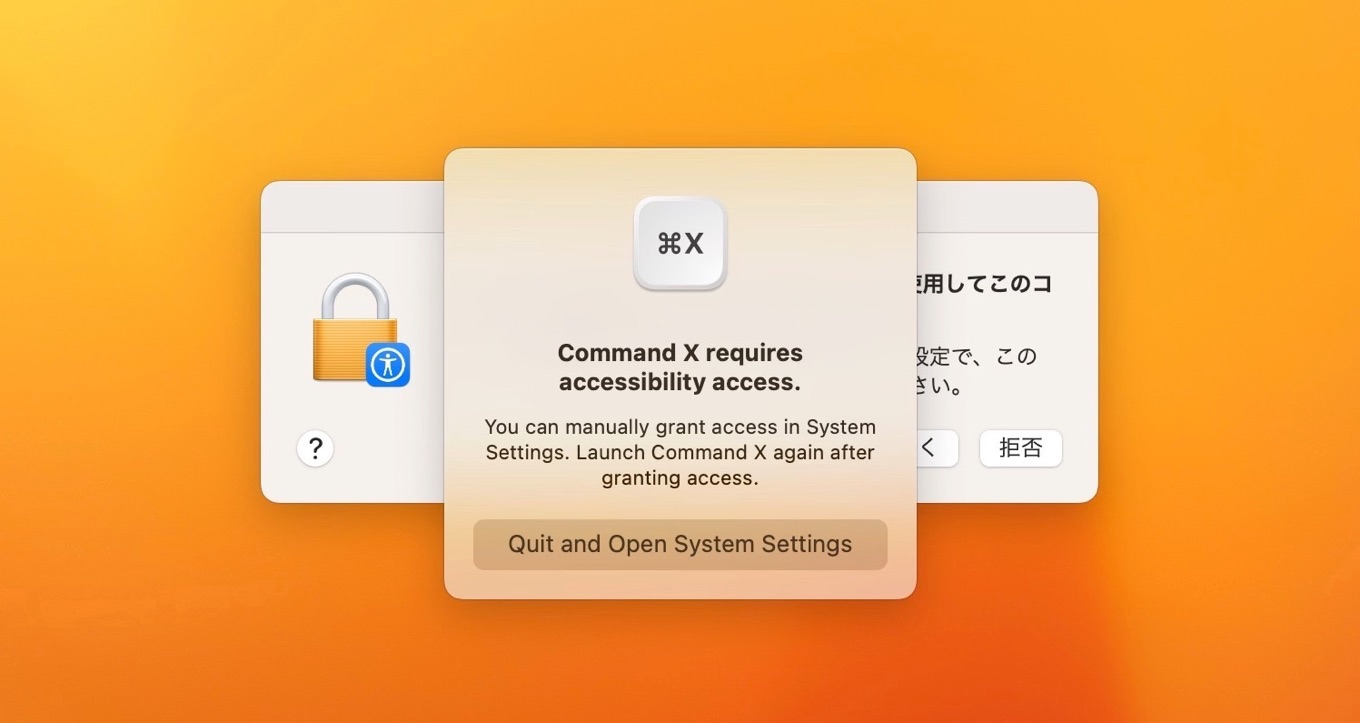
Command Xのシステム要件はmacOS 13.3 Ventura以降のIntel/Apple Silicon Macで、Mac App Storeで無料公開されているので、ファイルやフォルダの移動にCmd + X → Vを利用したい方は試してみてください。
- Command X : Cut and paste files & folders – App Store

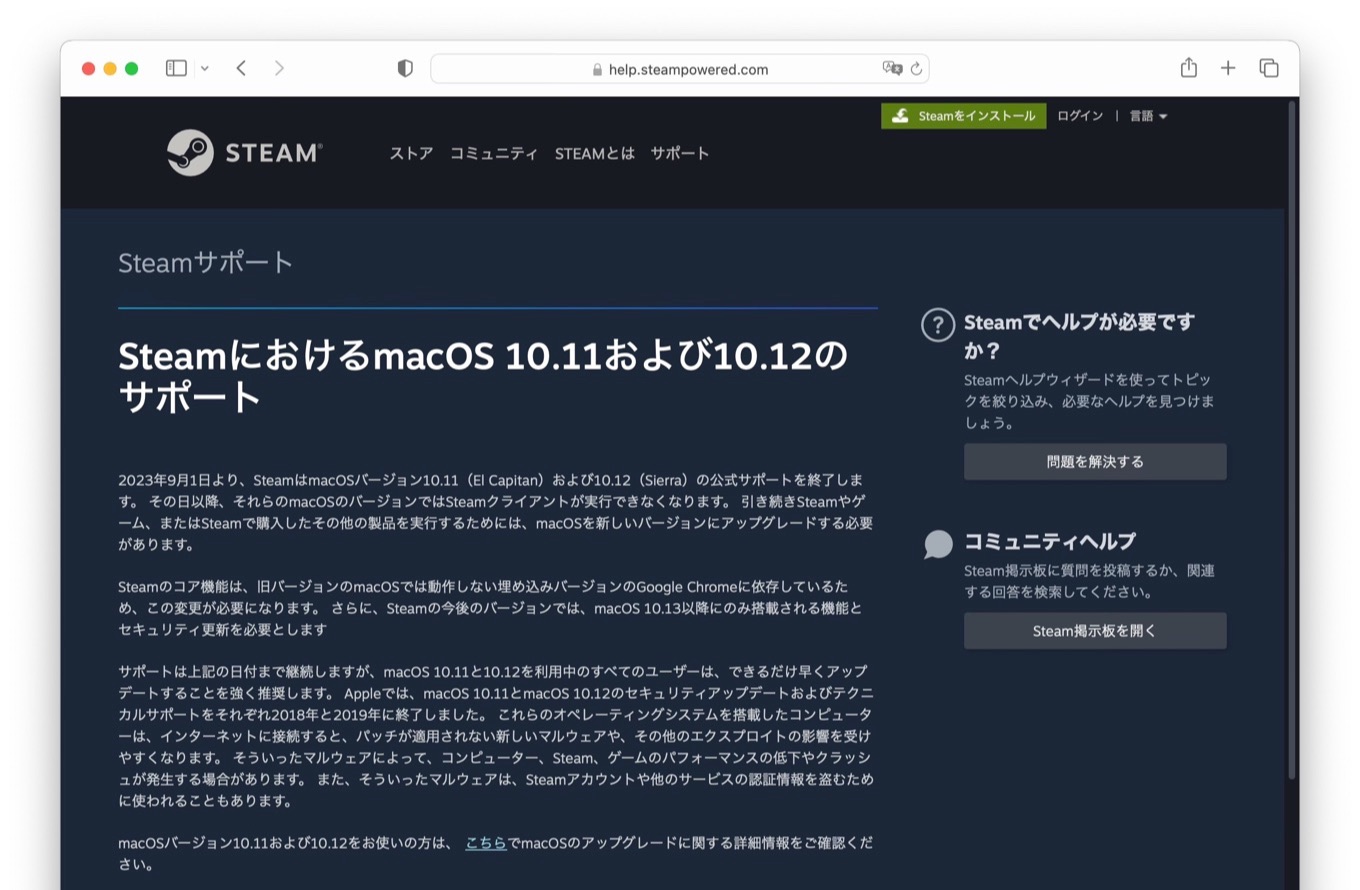
コメント
TotalFinder時代はこのショートカットが使える設定があって有り難かった
今はデフォルトショートカットに慣れた