新しいカラーピッカーや複数のオブジェクト選択、不明なフォントの置き換え機能などを搭載したMac用グラフィックツール「Pixelmator Pro v1.6 Magenta」がリリースされています。詳細は以下から。
![]()
リトアニアのPixelmator Teamは現地時間2020年03月30日、新しいカラーピッカーやオブジェクトの複数選択をサポートしたMac用・写真編集アプリ「Pixelmator Pro v1.6 (コードネーム Magenta)」を新たにリリースしたと発表しています。
![]()
Pixelmator Pro 1.6 Magenta brings an all-new, beautiful, and easy-to-use color picker, includes the ability to quickly choose colors using hex color codes, makes it possible to select multiple objects by dragging over them, improves performance, and brings a whole lot more.
Pixelmator Pro 1.6 Magenta now available – Pixelmator Blog
新機能
カラーピッカー
Pixelmatorシリーズには、これまでmacOSデフォルトのカラーピッカーが採用されてきましたが、Pixelmator Pro v1.6 Magentaでは色の色相や明るさ、HEX/RGBカラーコードなどを1箇所にまとめて変更できる独自のカラーピッカーが採用され、カラーピッカーのスポイトツールもキャンバスと現在選択したカラー、カラーネームとコードが表示されるようになっています。
![]()
複数オブジェクトの選択
また、Pixelmator Pro 1.6 Magentaでは複数のオブジェクトをドラッグして移動できるようになりました、オブジェクトのドラッグは背景のレイヤーをロックした状態でレイヤーウィンドウから複数選択することが可能です。
フォント通知と置き換え
他のMacで送られてきたPixelmatorファイルを開くと、インストールされていないフォントが勝手に別のフォントに置き換わっていることがありますが、Pixelmator Pro 1.6 Magentaではそのようなフォントがあるとユーザーに通知し、
![]()
[表示]をクリックするとMacにインストールされている、どのフォントで置き換えるかを選択できるようになっています。
![]()
Pixelmator Pro 1.6 Magentaではこの他、AppleのMetal APIを利用しオブジェクトの選択やグリッド、ガイド、レイヤーの操作が大幅に改善され、オーバーレイを切り替えるShift + Commnad + Hショートカットキーが利用できるようになっているので、ユーザーの方はアップデートしてみてください。
リリースノート
Pixelmator Pro 1.6 Magenta brings an all-new, beautiful, and easy-to-use color picker, includes the ability to quickly choose colors using hex color codes, makes it possible to select multiple objects by dragging over them, improves performance, and brings a whole lot more.
New Features
- The all-new color picker lets you choose and manage colors more easily than ever.
- Quickly choose colors using hex color codes right in the new color picker.
- Choose colors using RGB color codes, too.
- See a list of your most recently picked colors to more easily reuse them.
- Easily pick a series of colors from your image, view color codes, and closest color names using the new Color Picker tool.
- Save color swatches to custom color palettes and even share Pixelmator Pro color palettes with others.
- View RGB color codes right in the Info bar.
- Drag over multiple different layers to easily select them.
- Identify and replace any missing fonts in an image using the new Replace Fonts feature.
- See your most recently used fonts at the top of the font pop-up menu.
- Enjoy much-improved selection, guide, grid, and layer handle performance thanks to a new Metal-powered overlay.
Improvements and Fixes
- With any shape tool selected, shapes will now always be drawn immediately, even on top of other existing shapes to make it easier to create illustrations.
- To temporarily select or move shapes while using any shape tool, you can now press and hold the Command key.
- If you Control-click the points of a shape, you’ll now be able to divide and join individual paths.
- When using the Arrange tool or one of the shape tools and having a shape layer selected, pressing the Enter key will start editing the shape.
- When opening large Pixelmator Pro documents, a thumbnail of the image will now be displayed in the progress dialog.
- ML Denoise and ML Super Resolution will now use up to 10 times less memory.
- Locked layers will no longer be automatically selected on the canvas.
- Stroke performance has been significantly improved and layer strokes are now at least 10x faster.
- Text layers can now have Inside and Outside strokes along with the current Center stroke.
- The appearance of strokes has been improved for rotated and transformed images.
- The quality of strokes of text layers converted into pixels has also been improved.
- You can now show or hide the overlay (which includes the selection outline, guides, grid, layer handles) using the Shift-Command-H keyboard shortcut.
- The Hide Interface command will now be activated using the Control-Command-H keyboard shortcut.
- You can now insert a new image layer from your Mac using the Option-Shift-Command-N keyboard shortcut.
- When saving changes directly to JPEG, PNG, and TIFF images, Overwrite will now be the default option.
- After changing the style of line shapes, it will now be remembered for future line shapes you draw, just like regular shapes.
- Empty layers will have ‘—’ as their size, position, and angle.
- The blending mode and opacity of locked layers would not be displayed correctly. Fixed.
- Certain effects (such as Perspective Transform) would not be converted into pixels correctly. Fixed.
- Cutting part of a layer and undoing the changes would sometimes cause graphical glitches. Fixed.
- Processing a large number of files using the Pixelmator Pro actions in Automator would sometimes increase memory usage more than necessary. Fixed.
- When copying and pasting between documents, some layers would not be placed correctly and it would sometimes cause blurring. Fixed.
- When exporting to PSD, layer masks would not be preserved. Fixed.
- When exporting to PSD, hidden layers would be saved without any content. Fixed.
- Changing the size of a brush in the internal settings of a brush preset could cause Pixelmator Pro to quit unexpectedly. Fixed.
- Pixelmator Pro – Pixelmator Team
- Pixelmator Pro 1.6 Magenta now available – Pixelmator Blog
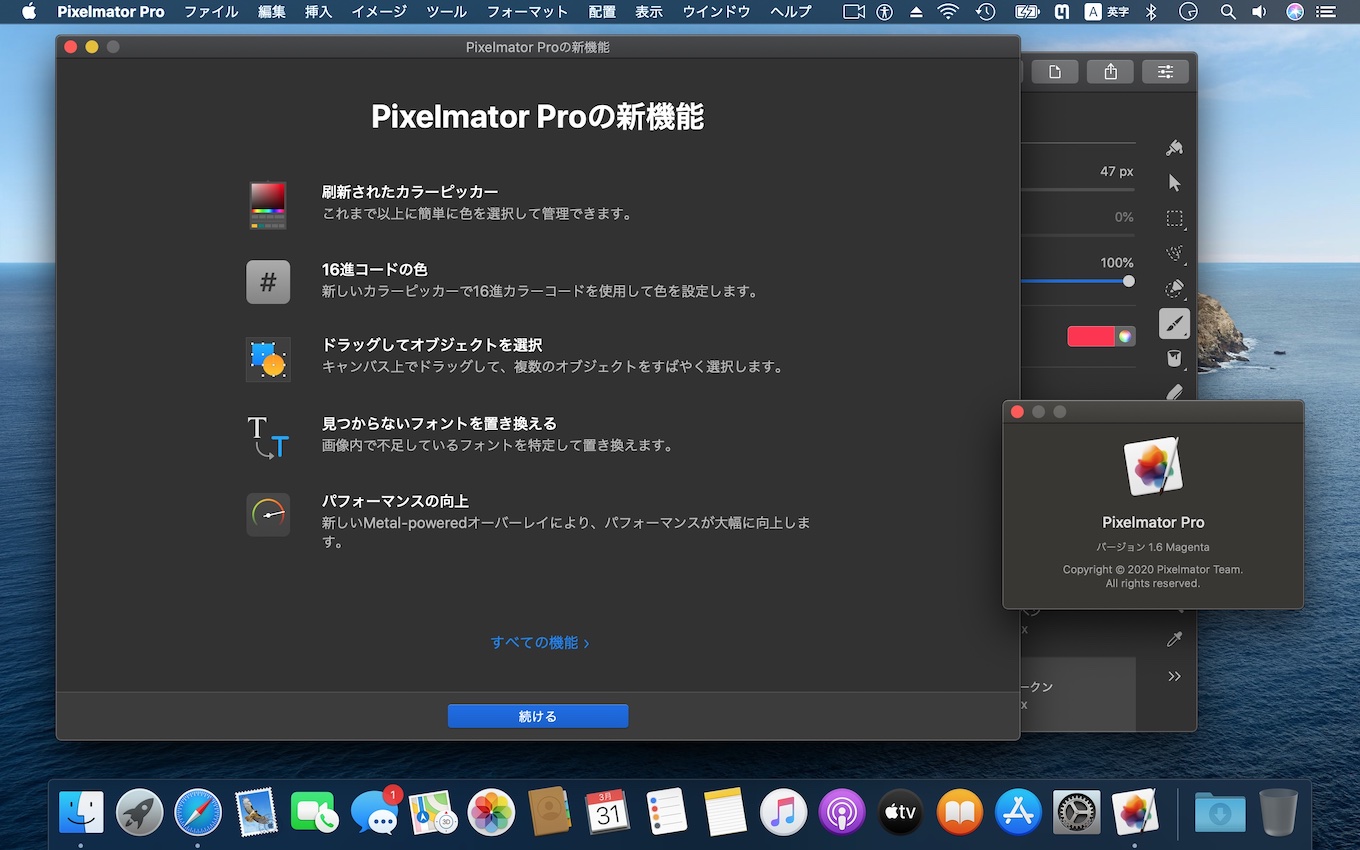
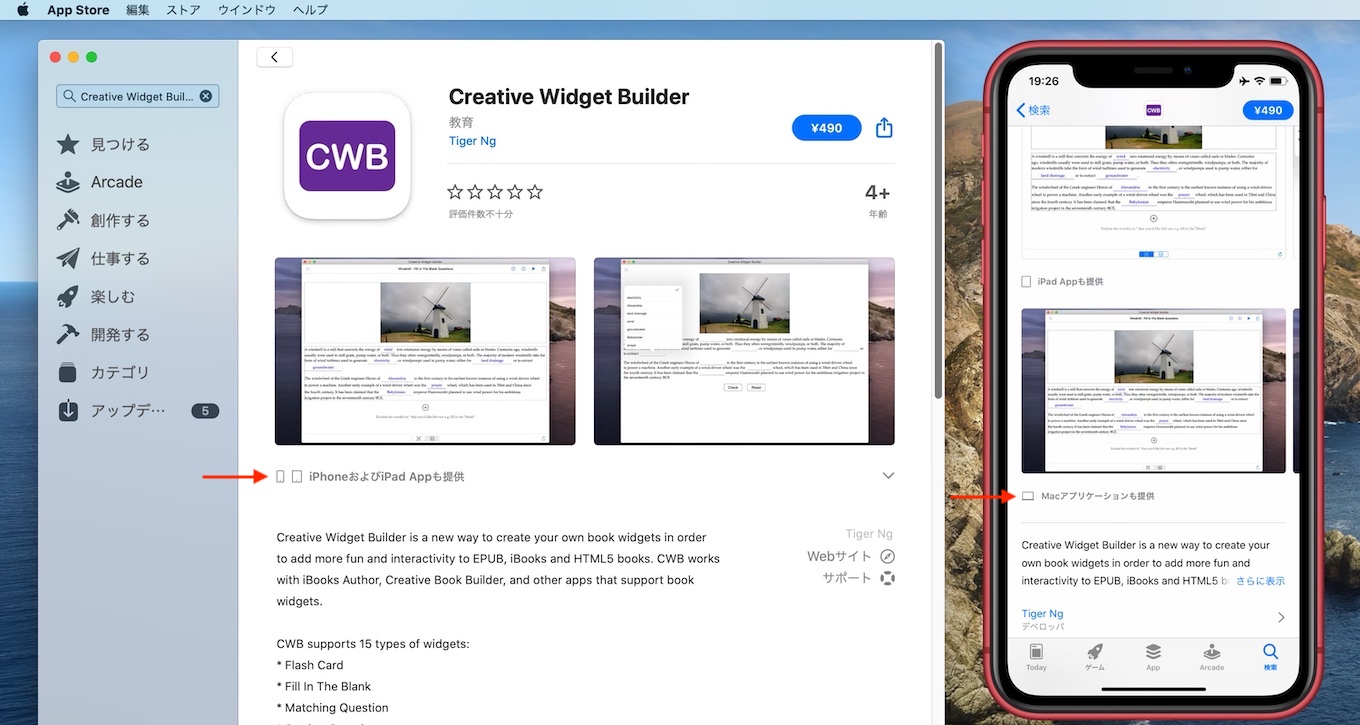
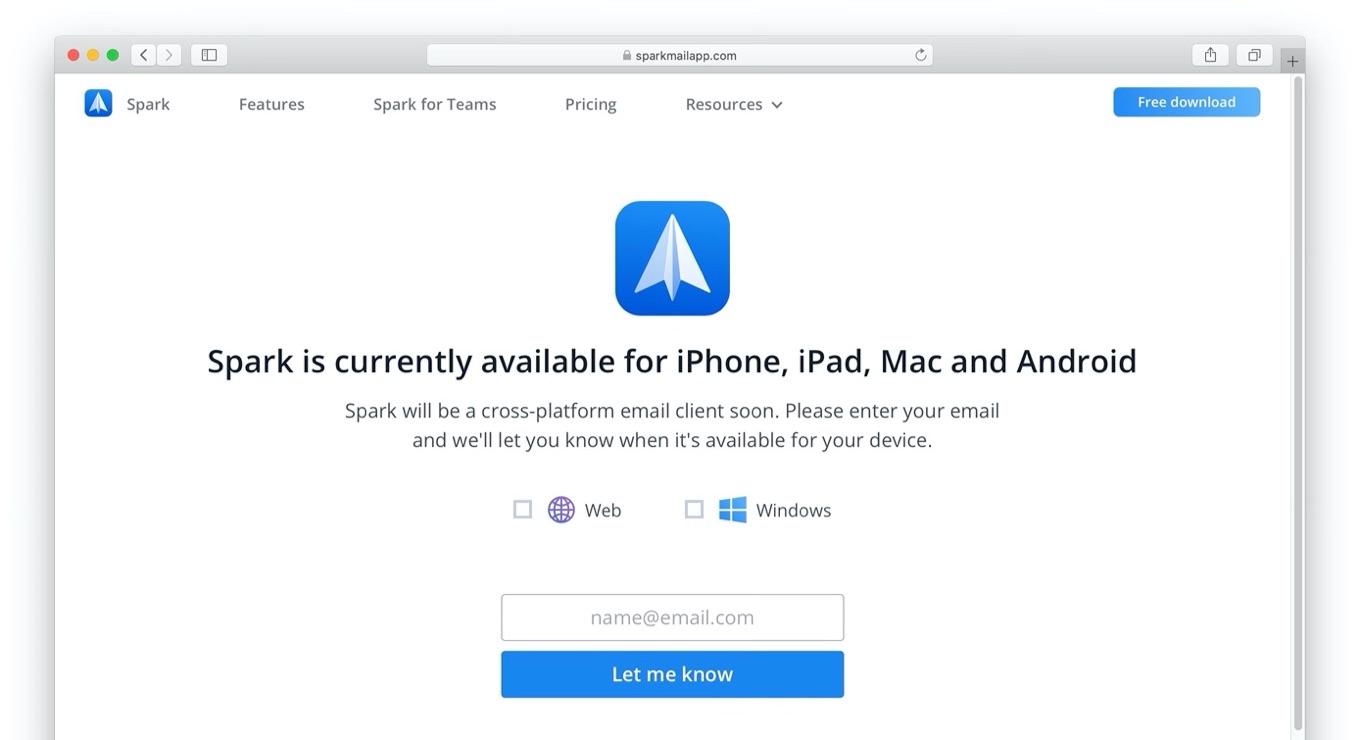
コメント