多数のレイヤーがある場合の処理が最大10倍高速化され、カラー調整でビネット効果をサポートした「Pixelmator Pro for Mac v1.5.2」がリリースされています。詳細は以下から。
![]()
リトアニアのPixelmator Teamは2019年11月20日、Mac用・写真編集アプリ「Pixelmator Pro」をバージョン1.5.2 (コードネーム Avaion)へアップデートし、カラー調整機能にビネット効果(Vignette:口径食)を追加したと発表しています。
![]()
ビネット効果は既にPixelmator Photo for iPadでサポートされており、周囲を暗くして被写体を際立たせることが可能で、加えて同バージョンでは多数のレイヤーがある場合の移動や編集処理が最大10倍高速化され複数の不具合が修正されているそうなので、ユーザーの方はアップデートしてみてください。
[twenty20 img1=”85361″ img2=”85362″ offset=”0.5″ before=”ビネット効果前” after=”ビネット効果後”]
リリースノート
Pixelmator Pro 1.5.2 adds a new Vignette color adjustment, some significant performance improvements (yes, performance has been improved again!), improvements to the Clone tool, Pen tool, Freeform Pen tool, Crop tool, and more.
- There’s a new color adjustment: it’s called Vignette and it works like the one in Pixelmator Photo, helping you add artistic vignettes to your photos.
- If a photo has been cropped nondestructively, the new Vignette will be applied to the cropped image.
- Performance in compositions with a large number of layers has been improved again, this time layer moving and editing is up to 10x faster in some cases.
- After reordering, merging, or converting layers and undoing/redoing changes, the selected/unselected state of layers will now be correctly restored. Even though this is more of a bug fix, it’s a very nice one, so we’ll call it an improvement!
- The last used soft proofing profile will be remembered across different documents, so you can now preview a new document with the last used profile by simply pressing the Command-Y keyboard shortcut.
- The Clone tool has been improved with:
- – Smaller brush spacing for a much smoother cloning experience.
- – A default Softness setting of 50%.
- When cropping, you can now move the crop area using the arrow keys.
- The quality and performance of the Freeform Pen tool have been much improved – fewer vector points will be added to the lines you draw to reflect how vector paths are usually drawn manually.
- When drawing a path with the regular Pen tool, you can now split the direction line of your current anchor point as you add it by pressing and holding the Option key.
- In the middle of drawing a path with the Pen tool, you can now also edit any visible direction lines by Command-dragging to move them, or Option-dragging to split the two sides of a direction line and move each individually. Once you’ve split a direction line, you can rejoin it by Option-dragging it, or move each side separately using the Command key.
- The Replace Color adjustment is now better at replacing black, white, and shades of grey.
- When adjusting gradient fills added with the Style tool, you can now move the position of the gradient by dragging the gradient direction line on the canvas.
- Undoing changes made with the Repair tool will now be faster.
- When using the Free Transform tool and moving an object using the arrow keys, it’s position values in the Tool Options pane would not update. Fixed.
- Using the color picker to change the color of partially selected text in a text layer would not work. Fixed.
- When using the Styles, Effects, or Color Adjustments tools and picking colors with the color picker in the Colors window, undo steps would not be registered. Fixed.
- Type tool presets were not being displayed correctly on macOS 10.13. Fixed.
- When adding effects from the Generator group, layer thumbnails would not be displayed correctly. Fixed.
- The Smart Erase tool was not erasing in all areas of an image. Fixed.
- The appearance of the buttons the Trim Canvas dialog would be incorrect while the dialog was sliding in to appear. Fixed.
- The Sharpen tool was not working correctly at all Zoom levels. Fixed.
- Clicking to add a line shape would place its endpoints between pixels by default. Fixed.
- Pixelmator Pro – Mac App Store
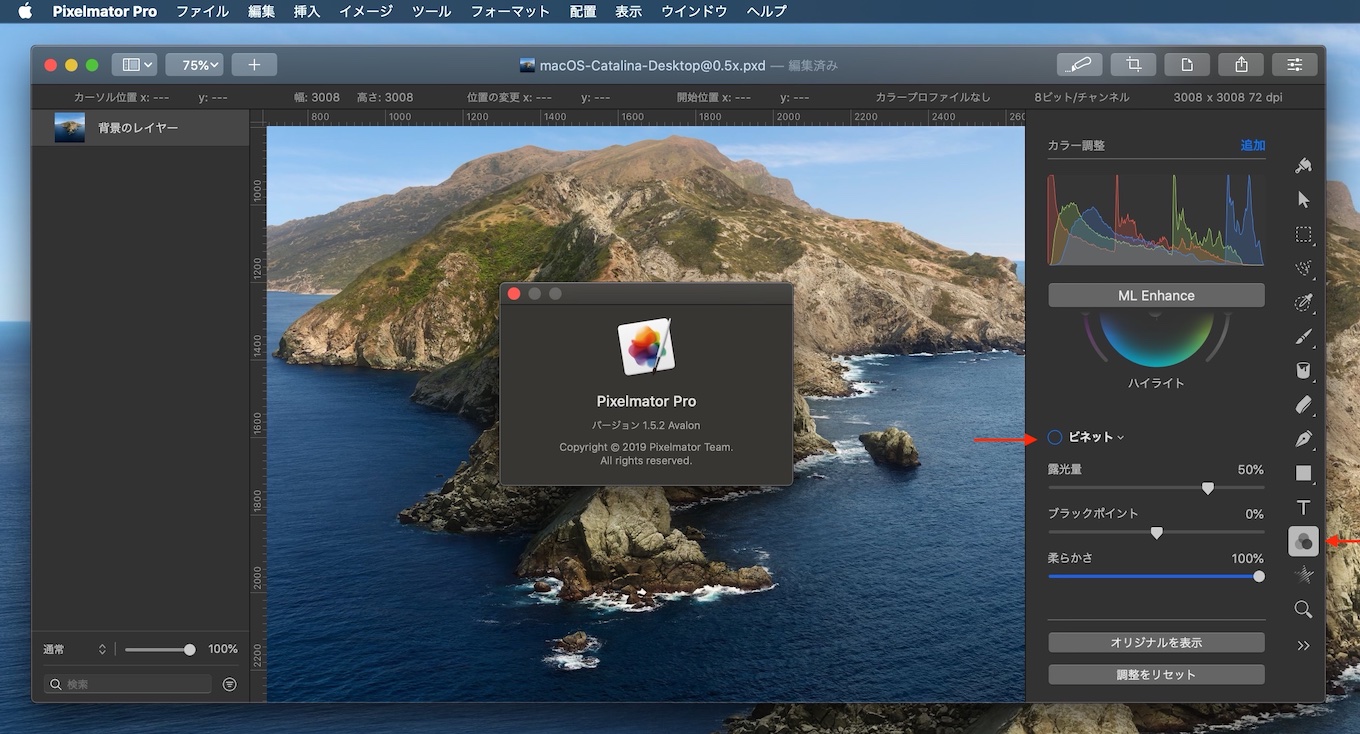

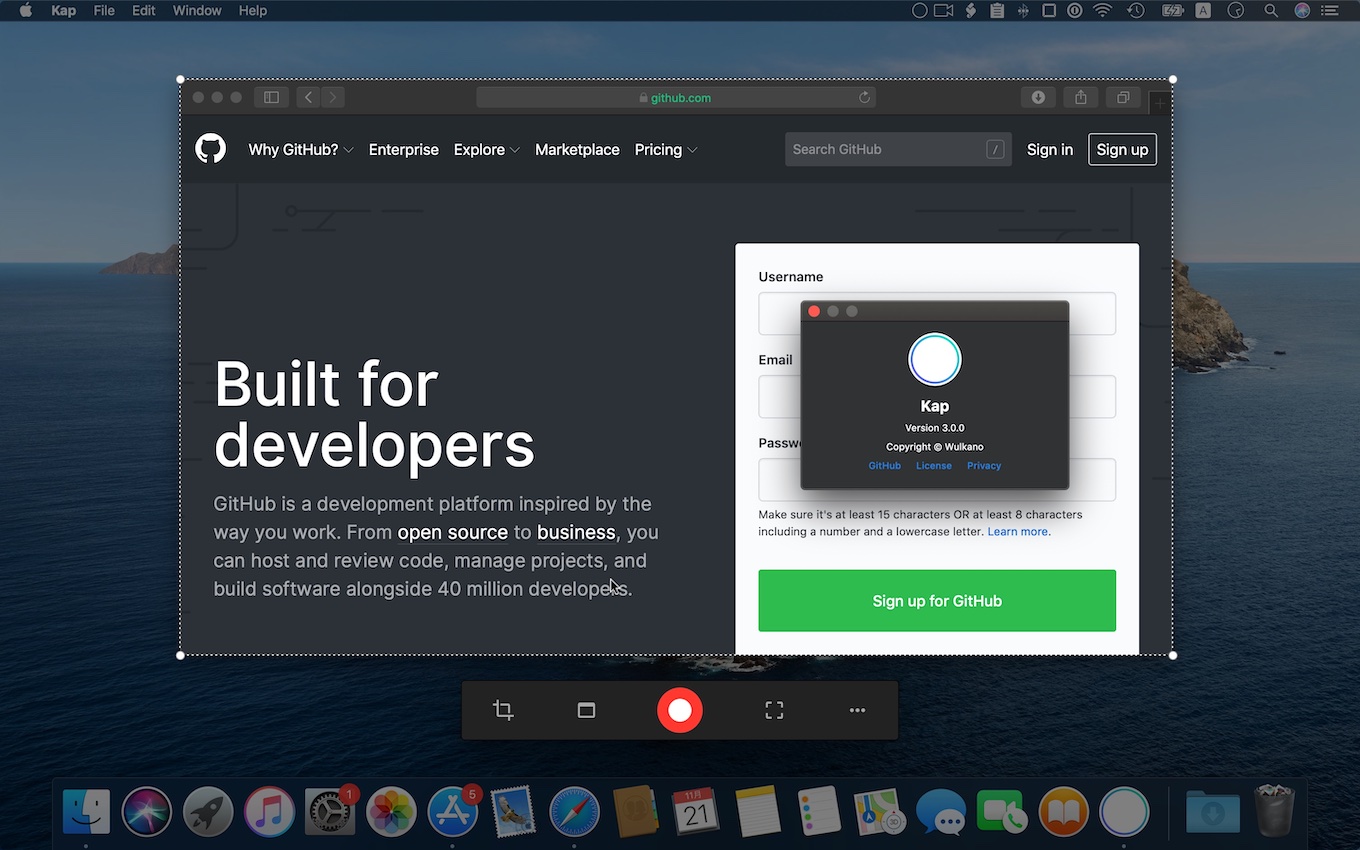
コメント