AppleがiOS 9.3アップデート後にiPhone/iPadがアクティベート出来ない問題に対しサポートドキュメントを公開しています。詳細は以下から。
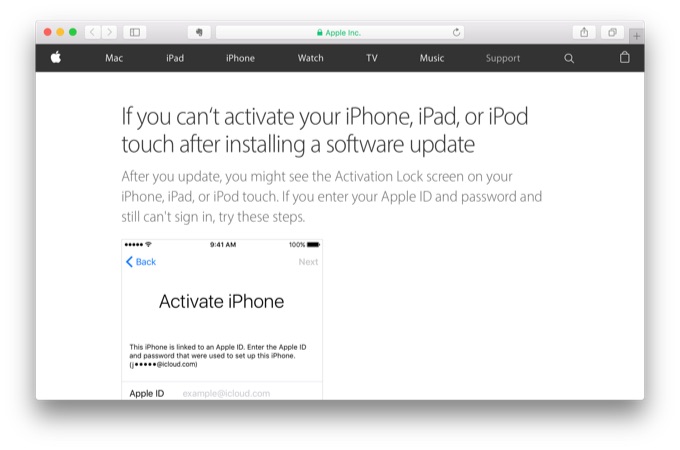
昨日、iOS 9.3アップデート後に一部のiPhone/iPadでアクティベートが出来なくなる不具合が確認されていましたが、Appleはこの問題に対し、Appleは先ほどサポートドキュメント「If you can‘t activate your iPhone, iPad, or iPod touch after installing a software update」を公開したようです。
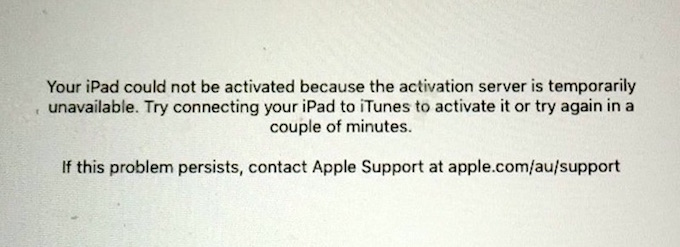
After you update, you might see the Activation Lock screen on your iPhone, iPad, or iPod touch. If you enter your Apple ID and password and still can’t sign in, try these steps.
対処法
サポートドキュメントによるとこの不具合では「ソフトウェア・アップデート後、アクティベートロックスクリーンが表示され、Apple IDとパスワードを入力してもアクティベートが終わらない」という現象が確認されているそうで、この様な現象が発生した場合、以下の様なステップを取るように求めています。
- iCloud.comにアクセスしログイン。
- 設定から「マイデバイス」を見つける。
- マイデバイスのセクションでアクティベートしようとしたiOSデバイスが登録されていることを確認する。
*(無い場合は問題のあったデバイスに紐付けされているApple IDが違う) - iOSデバイスをMac/PCのiTunesへ接続。
- 最新版のiTunesを使用し先ほど確認したApple IDを用いてiTunesからアクティベート。
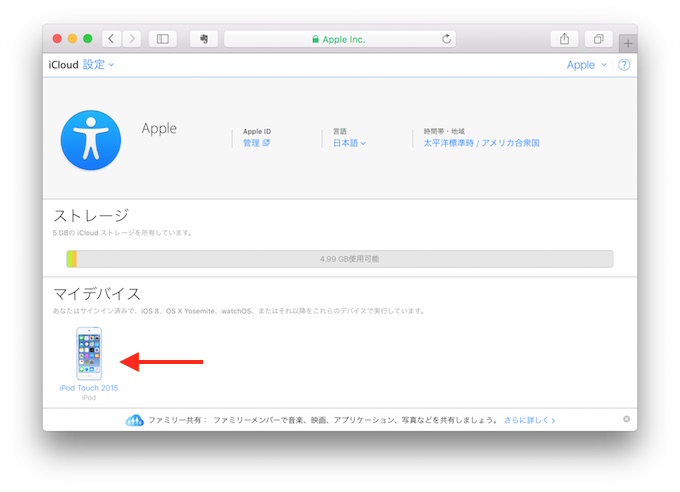
In some cases, the hint that you see on the Activate iPhone screen might not match your current Apple ID. To make sure that you’re entering your Apple ID information correctly, try these steps:
- Sign in to iCloud.com from a computer. You can get help if you forgot your Apple ID or need to reset your Apple ID password.
- Open Settings and scroll to the My Devices section.
- Confirm that your device is listed in the My Devices section. If you don’t see it listed, check all your accounts.
If you still need help, try these steps in iTunes from a computer:
- Connect your iPhone, iPad, or iPod touch to the computer.
- Open iTunes. Make sure that you have the latest version of iTunes.
- Select your device. You should see the Activate [your device] screen in iTunes.
- Enter your Apple ID and password and click Continue.
Appleのサポートドキュメントには、別の方法として、iCloudの「iPhoneを探す」機能をOFFにすることでも解決すると説明しているので、この不具合に遭われている方は試してみてください。
関連リンク
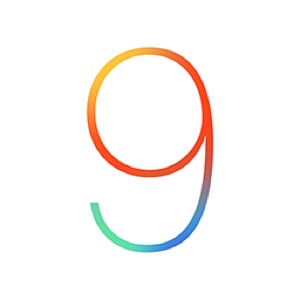

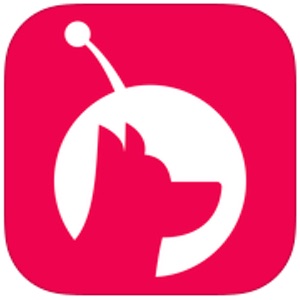
コメント
iPhoen
誤字修正しました、ご指摘ありがとうございます。
助かりました。
まな板と化していたiPad3が動くようになりました。
情報感謝。