AdobeがCCアプリとは別にAdobe AcrobatとAcrobat ReaderでもmacOS 13 Venturaのセキュリティ強化により、ユーザーの許可なしに自動更新やアップデートのインストールが出来なくなると通知しています。詳細は以下から。
![]()
Appleが2022年10月にもリリースを予定している「macOS 13 Ventura」では、セキュリティ機能の強化の一環として、アプリが起動ていない間もバックグラウンドでアプリのアップデートやクラウド同期を行う「ログイン項目 (いわゆるデーモンやヘルパーツール)」が、インストール時にユーザーに通知され実行にユーザーの許可が必要となるため、
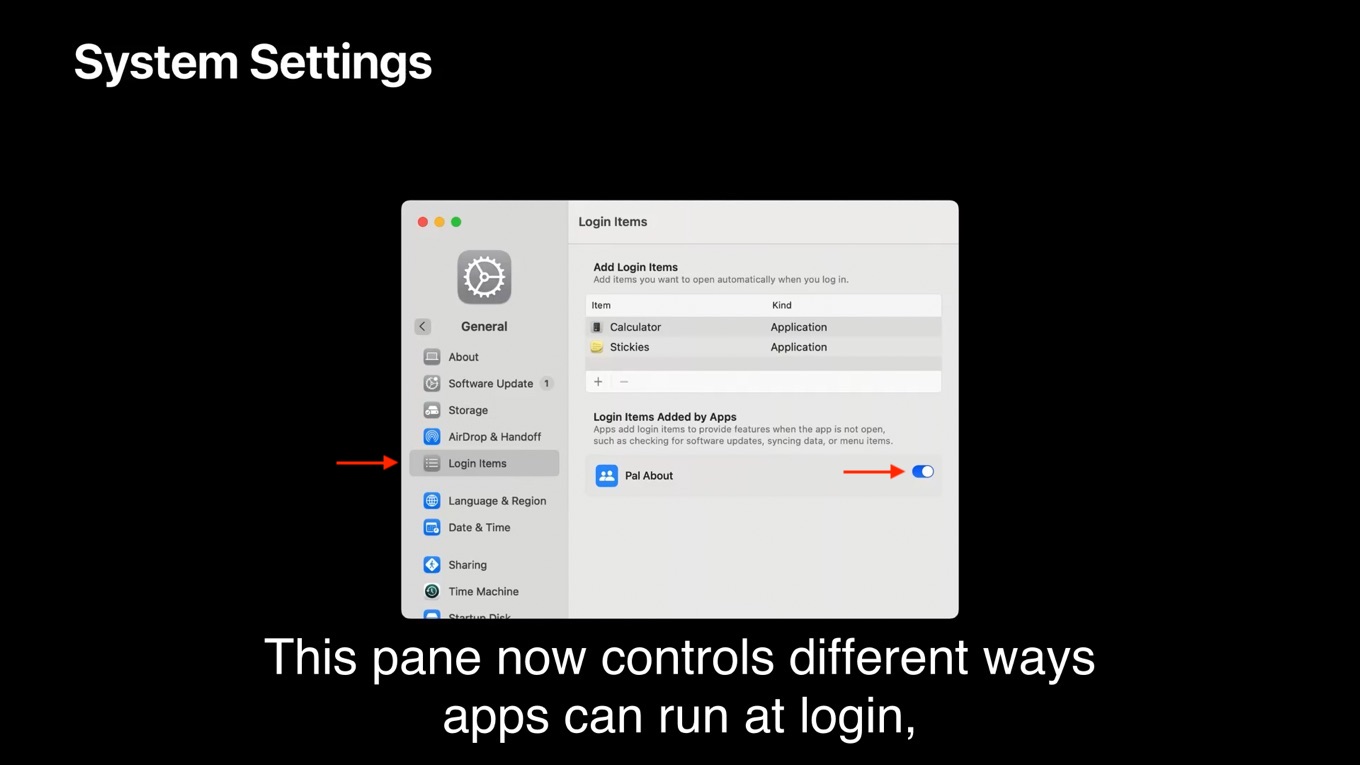
macOS 13 Venturaのログイン項目(WWDC22のWhat’s new in privacyより)
Adobeは09月からユーザーに対し、macOS 13 VenturaではAdobe Creative Cloudデスクトップアプリのログイン項目に実行許可を与えない限り、アプリの自動更新(アップデート)やクラウド同期、Adobe Fontsの使用、アプリのオフラインモード使用が利用できなくなると発表していますが、
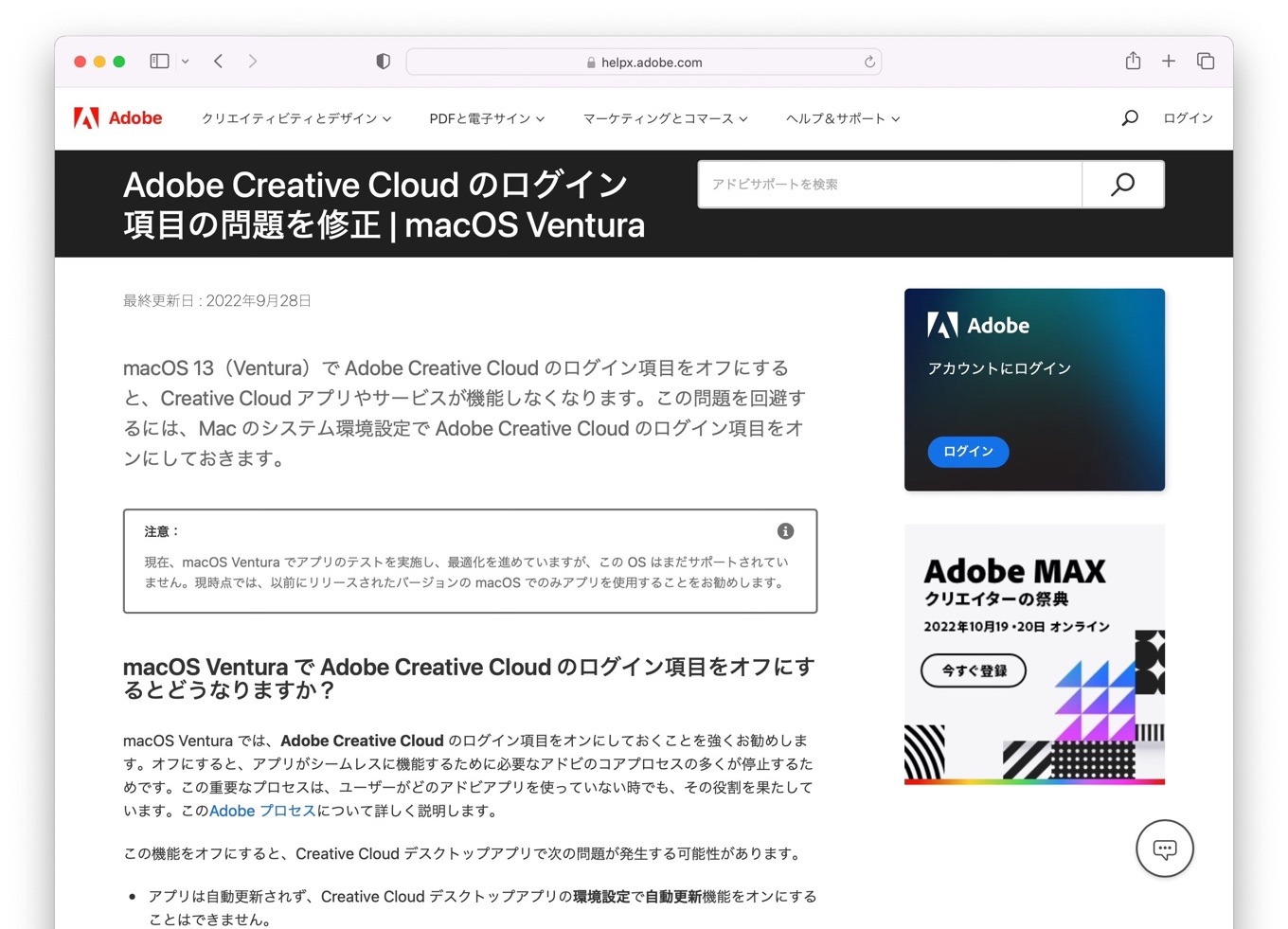
Adobe CCアプリとは別に、PDF編集・作成ツール「Adobe Acrobat」とPDFビューワー「Acrobat Reader」でもログイン項目(デーモン)に実行許可を与える必要があるとシステム管理者向けに通知しています。
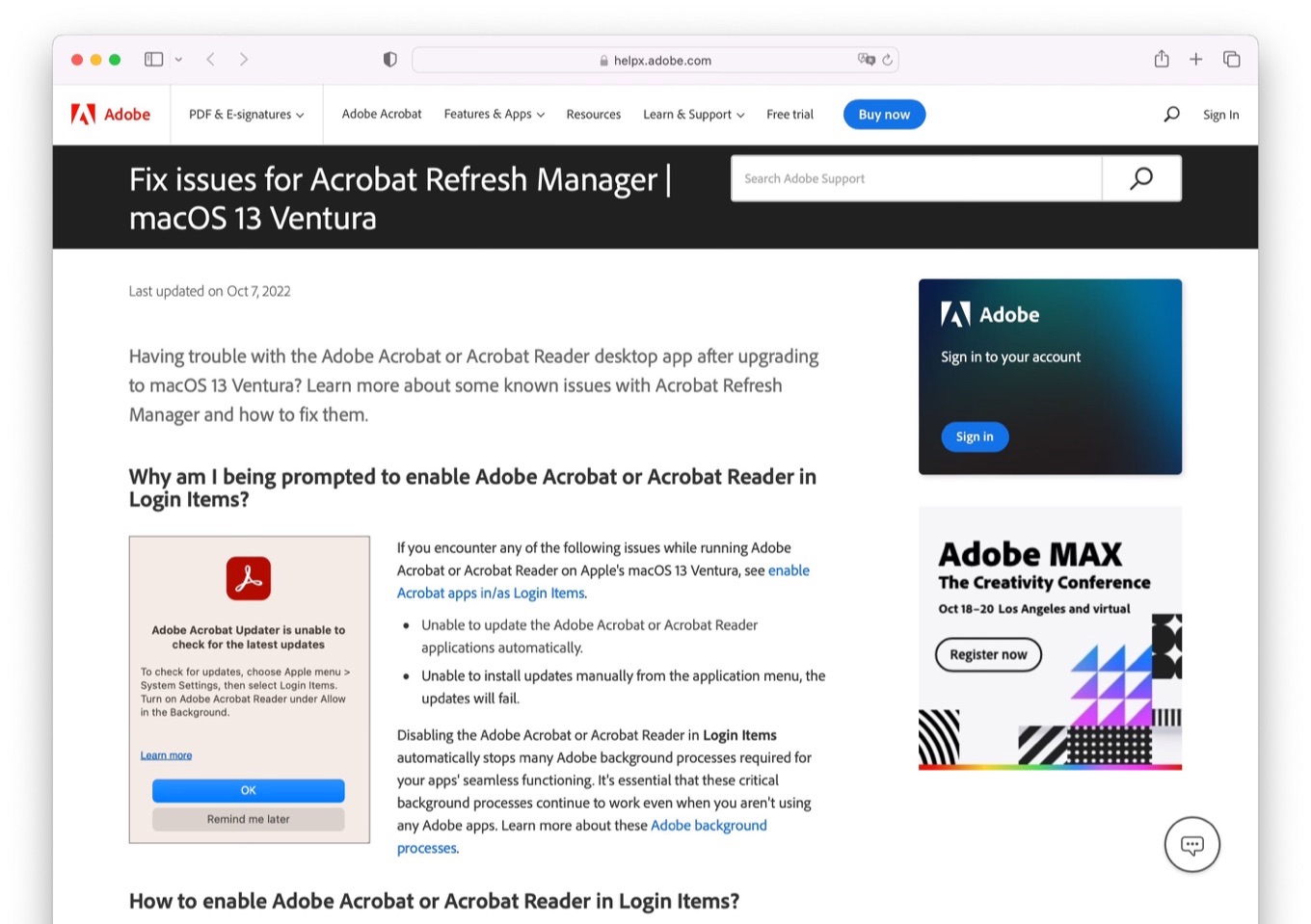
If you encounter any of the following issues while running Adobe Acrobat or Acrobat Reader on Apple’s macOS 13 Ventura, see enable Acrobat apps in/as Login Items.
- Unable to update the Adobe Acrobat or Acrobat Reader applications automatically.
- Unable to install updates manually from the application menu, the updates will fail.
Fix Adobe Acrobat Updater is unable to check for latest updates error on macOS 13 Ventura – Adobe
Adobe Acrobatのログイン項目
Adobeによると、Adobe AcrobatとAcrobat RaderはAdobe CCとは別のログイン項目を採用しており、macOS 13 Venturaアップグレード時に、このログイン項目に実行許可を与えない場合、Adobe AcrobatとAcrobat Raderアプリの自動更新とアプリケーションメニューからアプリをマニュアルでもアップデートできなくなるそうです。
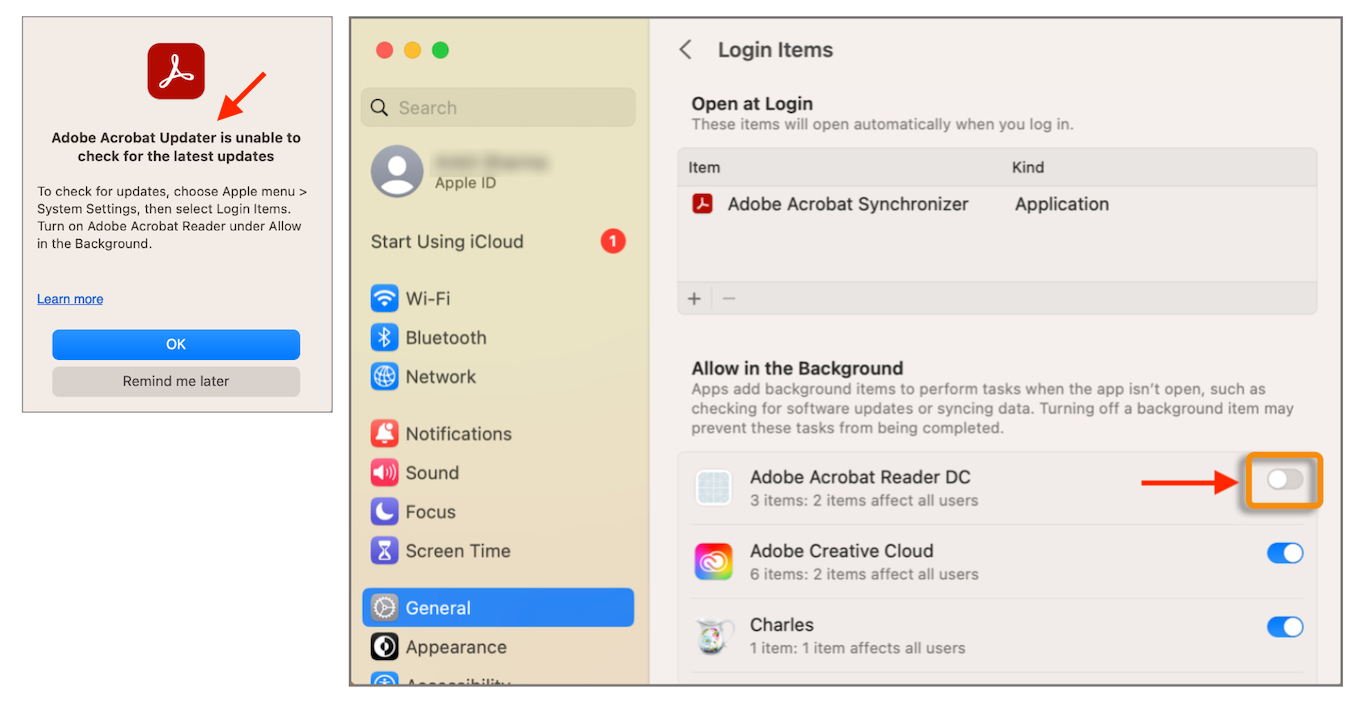
AdobeはmacOS 13 Venturaで上記のようなプロンプトが表示された場合、Adobe CCと同じく、システム設定アプリから[一般] → [ログイン項目] → [Adobe Acrobat Reader DC]の実行を許可し、再びアップデートを試して欲しいとコメントしています。
VenturaでAdobe Acrobatをアップデートする方法
- MacのAppleメニューから[システム設定]を開きます。
- システム設定アプリの[一般] → [ログイン項目]へ進みます。
- ログイン項目から[Adobe Acrobat Reader DC]を見つけ、バックグラウンドでの実行を許可します。
- システム設定アプリを閉じて、再びAdobe Acrobat/Acrobat Readerでアップデートを実行します。

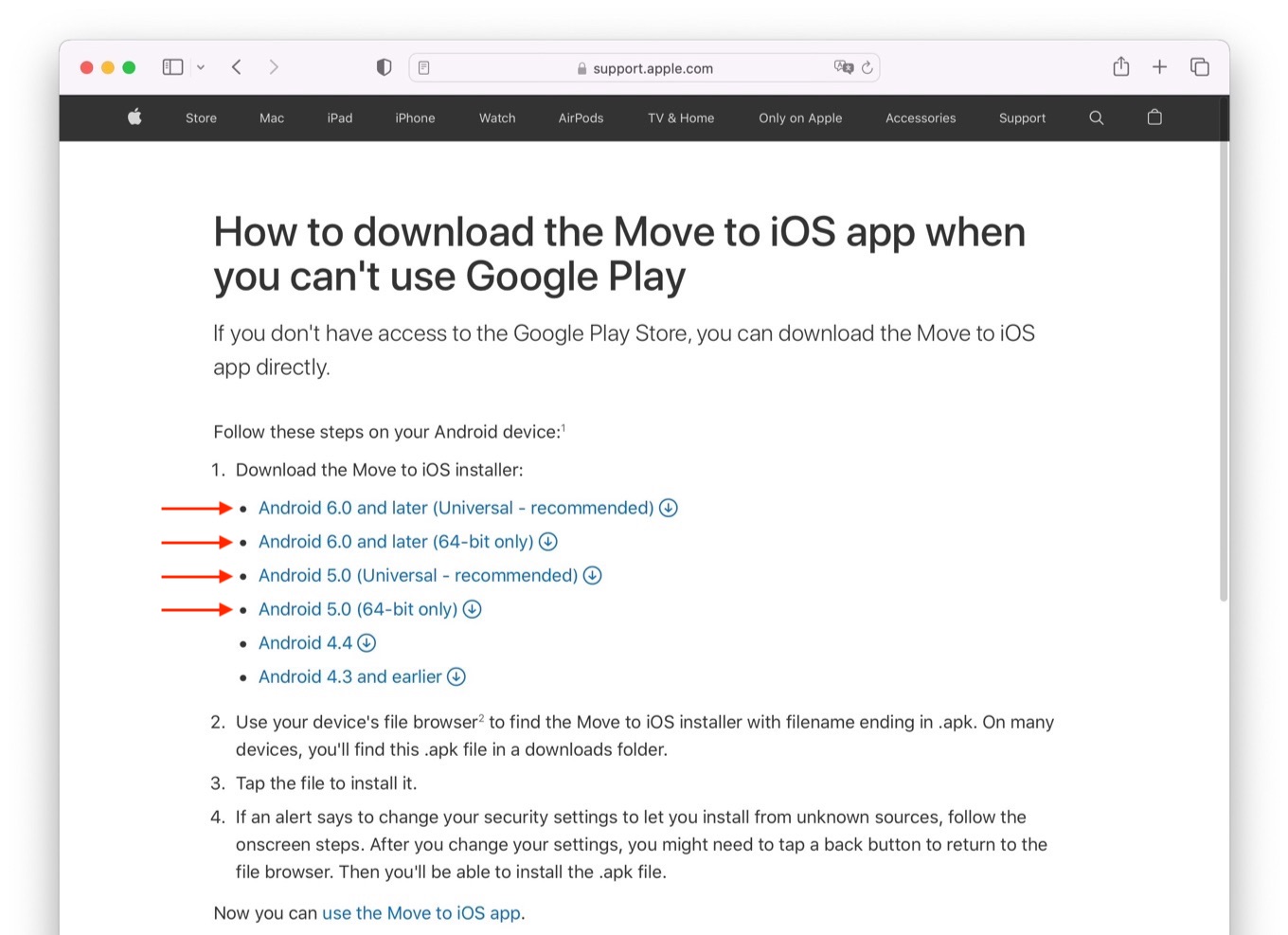
コメント