iOS 11のコントロールセンターの「Wi-Fi」や「Bluetooth」ボタンはネットワーク機器を未接続にするだけで、機能がオフにならない仕様になっているそうです。詳細は以下から。
![]()
Appleは現地時間2017年09月19日、iOSデバイス向けに「iOS 11」を正式にリリースしましたが、Appleが同時に公開したサポートドキュメント“Use Bluetooth and Wi-Fi in Control Center with iOS 11”によると、iOS 11で刷新された「コントロールセンター」はネットワーク機能周りの制御の仕様が変更されているそうです。
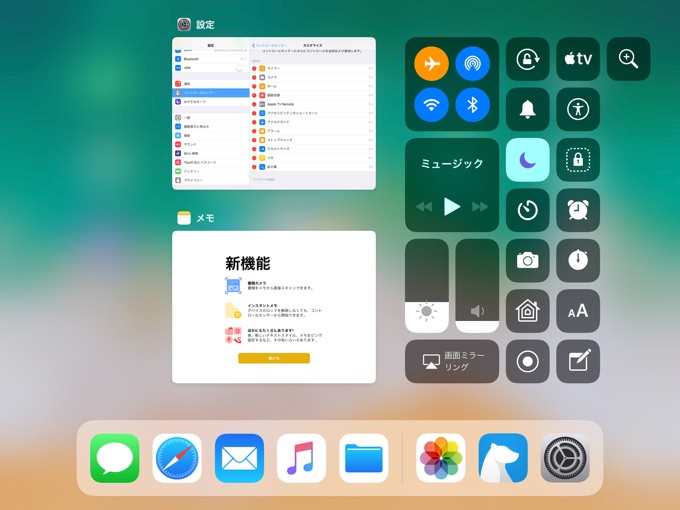
About Wi-Fi and Bluetooth
In iOS 11 and later, when you toggle the Wi-Fi or Bluetooth buttons in Control Center, your device will immediately disconnect from Wi-Fi and Bluetooth accessories. Both Wi-Fi and Bluetooth will continue to be available, so you can use these important features:Use Bluetooth and Wi-Fi in Control Center with iOS 11 – Apple Support
新しい仕様
公開されたサポートドキュメントによると、iOS 11のコントロールセンターに表示されている「Wi-Fi」および「Bluetooth」ボタンはタップすると「Wi-Fi」や「Bluetooth」機器をiOSデバイスから即座に”切断(未接続)“するだけで、iOS 10までのように機能を”オフ“にすることはなく、あくまでも”オン“の状態のままで”未接続“状態にあるそうです。
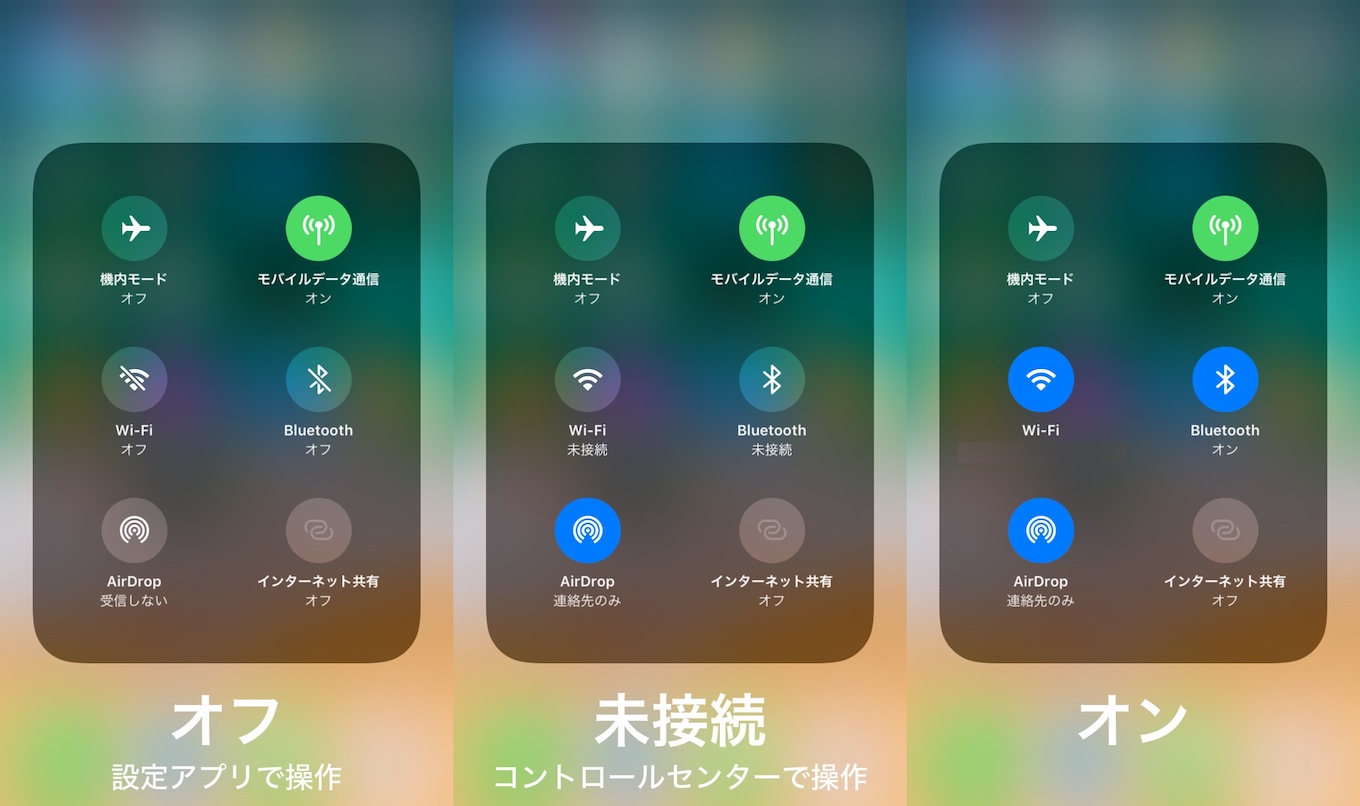
また、「Wi-Fi」や「Bluetooth」機能がオフの場合は、コントロールセンターで有効にする、または新しいネットワークに接続する、iOSデバイスを持って他の場所に移動する(Wi-Fiのみ)、現地時間で朝の5時を迎える、デバイスを再起動するまではWi-FiのAuto-Join機能含め「Wi-Fi」や「Bluetooth」機能が利用できない状態になるそうです。
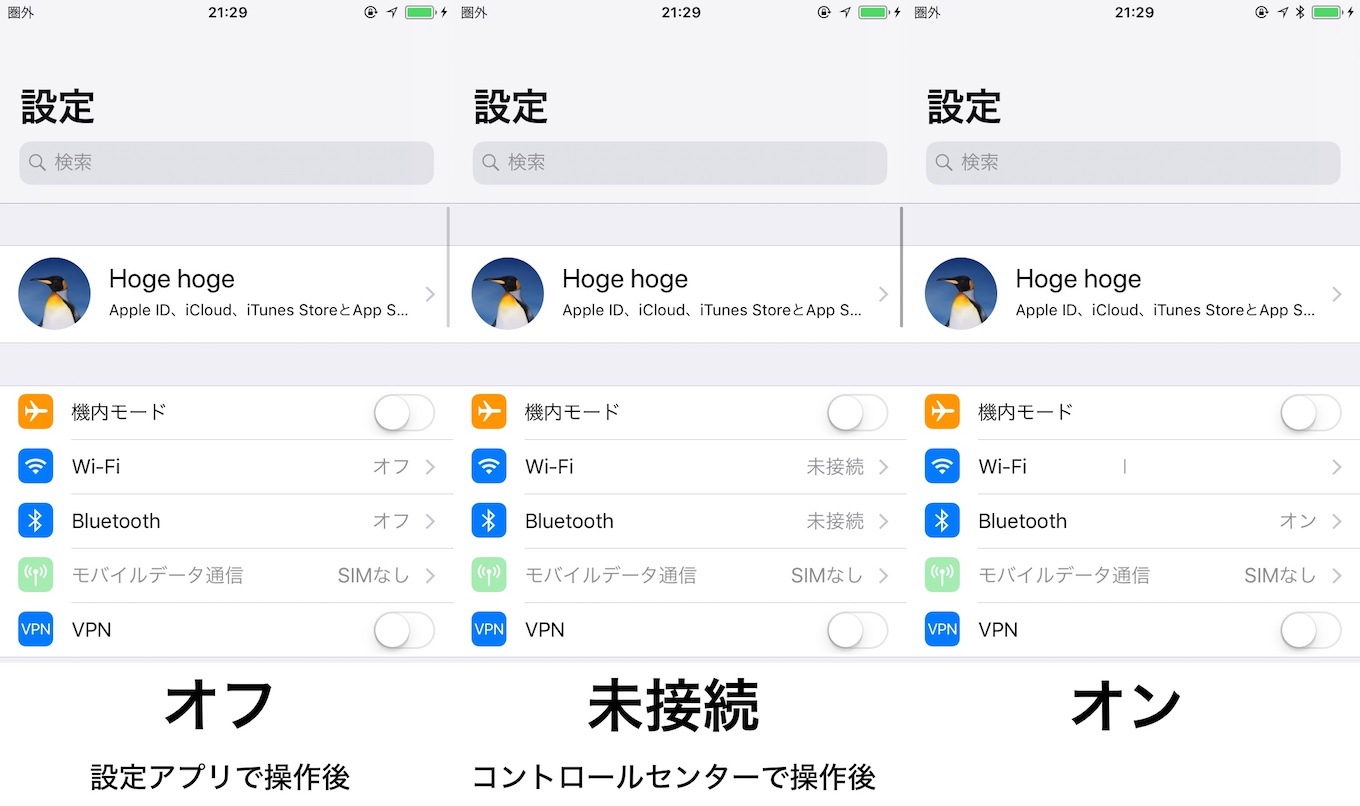
Disconnect from Wi-Fi networks
Open Control Center and tap . The icon will dim and your device will disconnect from any network that you’re connected to.
While Wi-Fi is disabled, auto-join for any nearby Wi-Fi networks will also be disabled until:
- You turn on Wi-Fi in Control Center.
- You connect to a Wi-Fi network in Settings → Wi-Fi.
- You walk or drive to a new location.
- It’s 5 AM local time.
- You restart your device.
Use Bluetooth and Wi-Fi in Control Center with iOS 11 – Apple Support
ネットワークを完全にオフにする
バッテリー駆動時間を延ばすため、iOS 11で「Wi-Fi」や「Bluetooth」機能を完全にオフにしたい場合は、サポートドキュメントの通り設定アプリから「Wi-Fi」や「Bluetooth」をオフにして下さい。
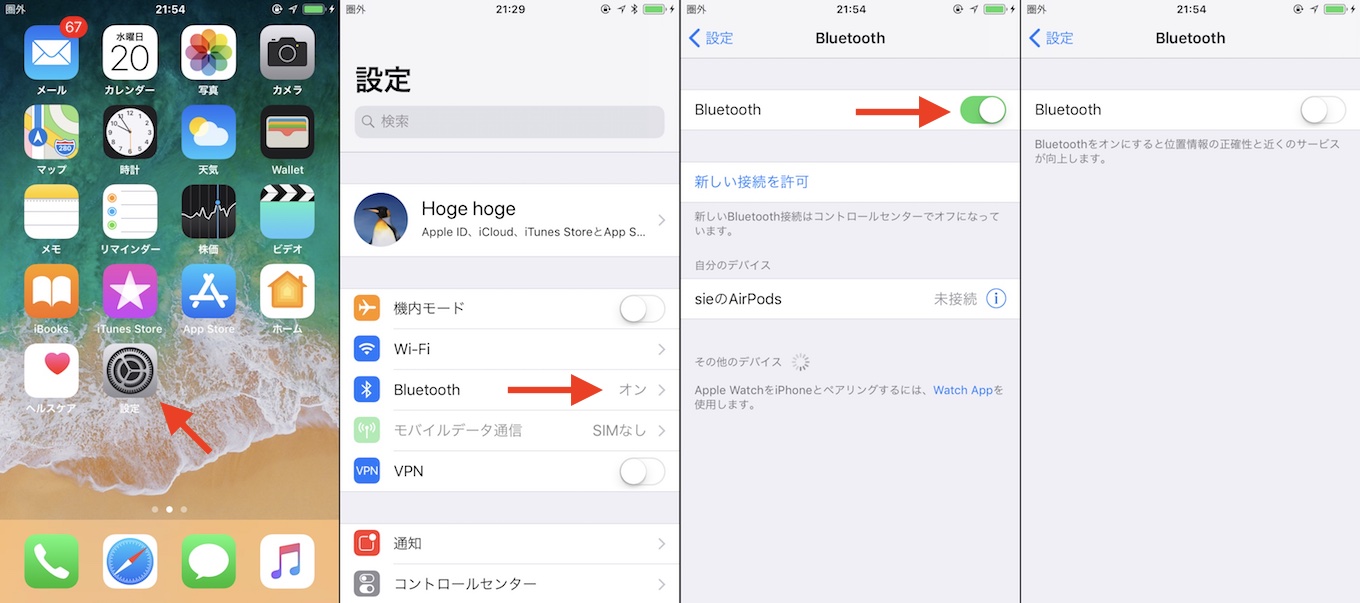
Turn off Wi-Fi and Bluetooth
If you want to completely disable Wi-Fi and Bluetooth for all networks and devices, follow these steps:
- To turn off Wi-Fi, go to Settings → Wi-Fi and turn off Wi-Fi.
- To turn off Bluetooth, go to Settings → Bluetooth and turn off Bluetooth.
For the best experience on your iOS device, try to keep Wi-Fi and Bluetooth turned on.
Use Bluetooth and Wi-Fi in Control Center with iOS 11 – Apple Support
おまけ
この仕様変更によりYouTubeやApple Support Communitiesなどには複数[1, 2, 3]の不具合報告がされていますが、全て新仕様の通りのようです。
- Use Bluetooth and Wi-Fi in Control Center with iOS 11 – Apple Support
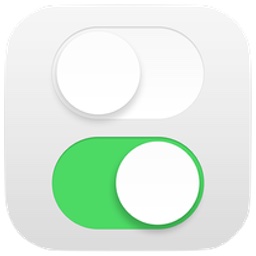
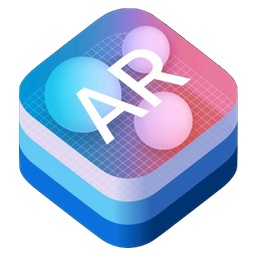
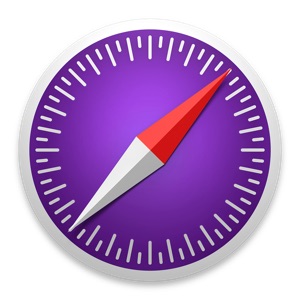
コメント
機内モードも同じなんか?
Wi-FiオフにしてもAirDrop使えるようになったのか。地味に便利。
この仕様マジで不便
他にも不都合が色々あったからすぐにiOS10に戻した
いまいち理由がわからないんだけど、AirDrop以外にもいいことあるの?
街中の繋がらないWi-Fiスポットに勝手に繋げないようにできるとか?