iOS 13へアップグレードしたiPhoneで繰り返し「Hello screen」が表示される不具合があるそうです。詳細は以下から。
![]()
Appleは日本時間2019年09月20日、ダークモードをサポートし、Face IDなどシステムの処理速度を向上させた「iOS 13」を正式にリリースしましたが、このiOS 13アップデートの後、iOSでWi-FiやSiriなどをセットアップする画面「Hello Screen」が繰り返し表示されてしまう不具合があるとしてAppleがサポートドキュメントを公開しています。
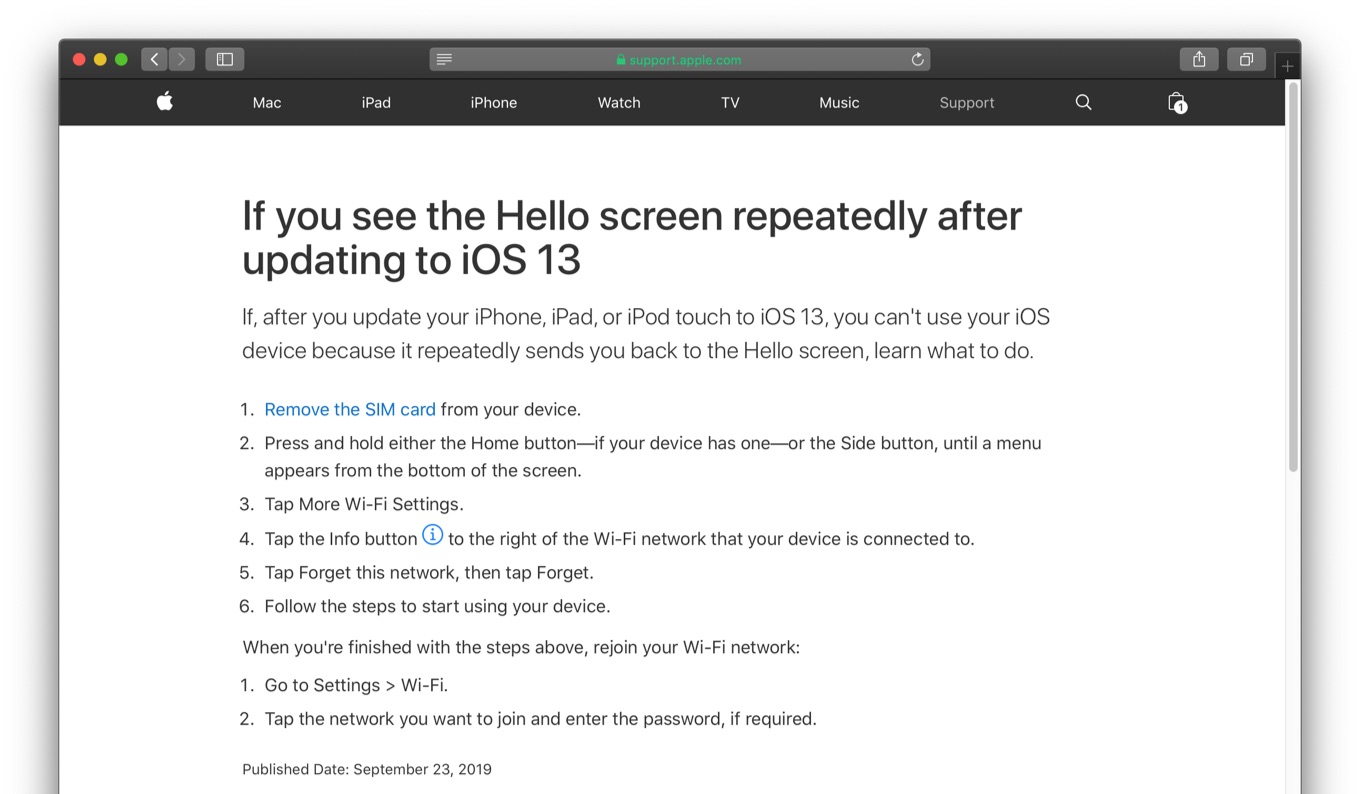
If, after you update your iPhone, iPad, or iPod touch to iOS 13, you can’t use your iOS device because it repeatedly sends you back to the Hello screen, learn what to do.
If you see the Hello screen repeatedly after updating to iOS 13 – Apple Support
この不具合はiPhoneが既存のネットワーク設定を記録していると発生するようで、Appleは初期画面からWi-Fiの設定を消してセットアップを行うように指示しているので、問題に遭われている方は試してみてください。

- SIMカードをiPhoneから取り出す。
Remove the SIM card from your device. - Touch IDがあるiPhoneはホームボタンを、Face IDデバイスはサイドボタンを画面下にメニューが現れるまで押し続ける。
Press and hold either the Home button—if your device has one—or the Side button, until a menu appears from the bottom of the screen. - Wi-Fiの設定をタップ。
Tap More Wi-Fi Settings. - デバイスが接続されているWi-Fiネットワークの右にあるInfoボタン(i)をタップ。
Tap the Info button to the right of the Wi-Fi network that your device is connected to. - このネットワーク設定を削除をタップ。
Tap Forget this network, then tap Forget. - 元に戻り、順番に従ってiPhoneの設定を行ってください。
Follow the steps to start using your device.
上記のステップで問題が解決したら、iOSの設定アプリから再度Wi-Fiの設定を行う必要があります。
- If you see the Hello screen repeatedly after updating to iOS 13 – Apple Support
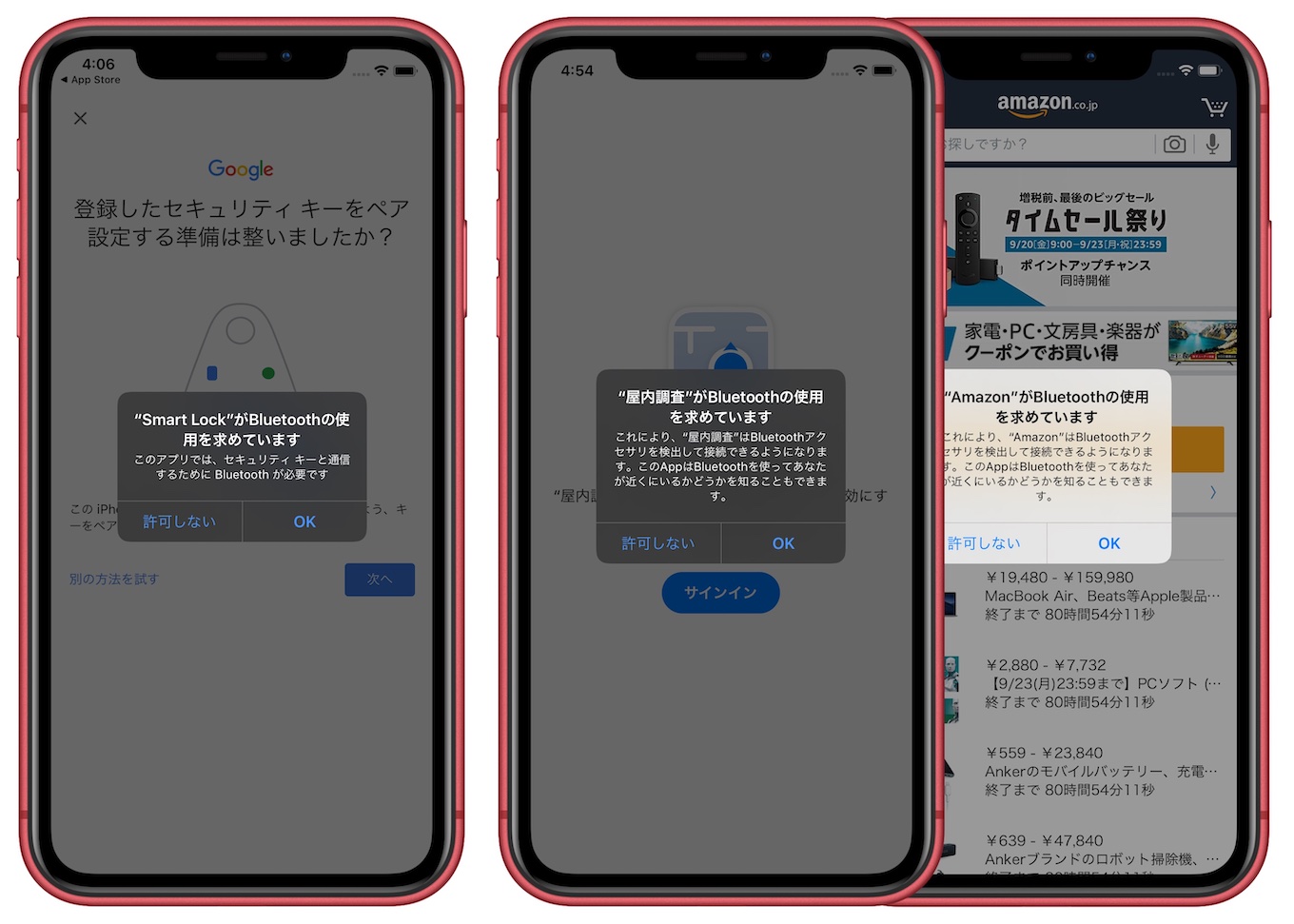
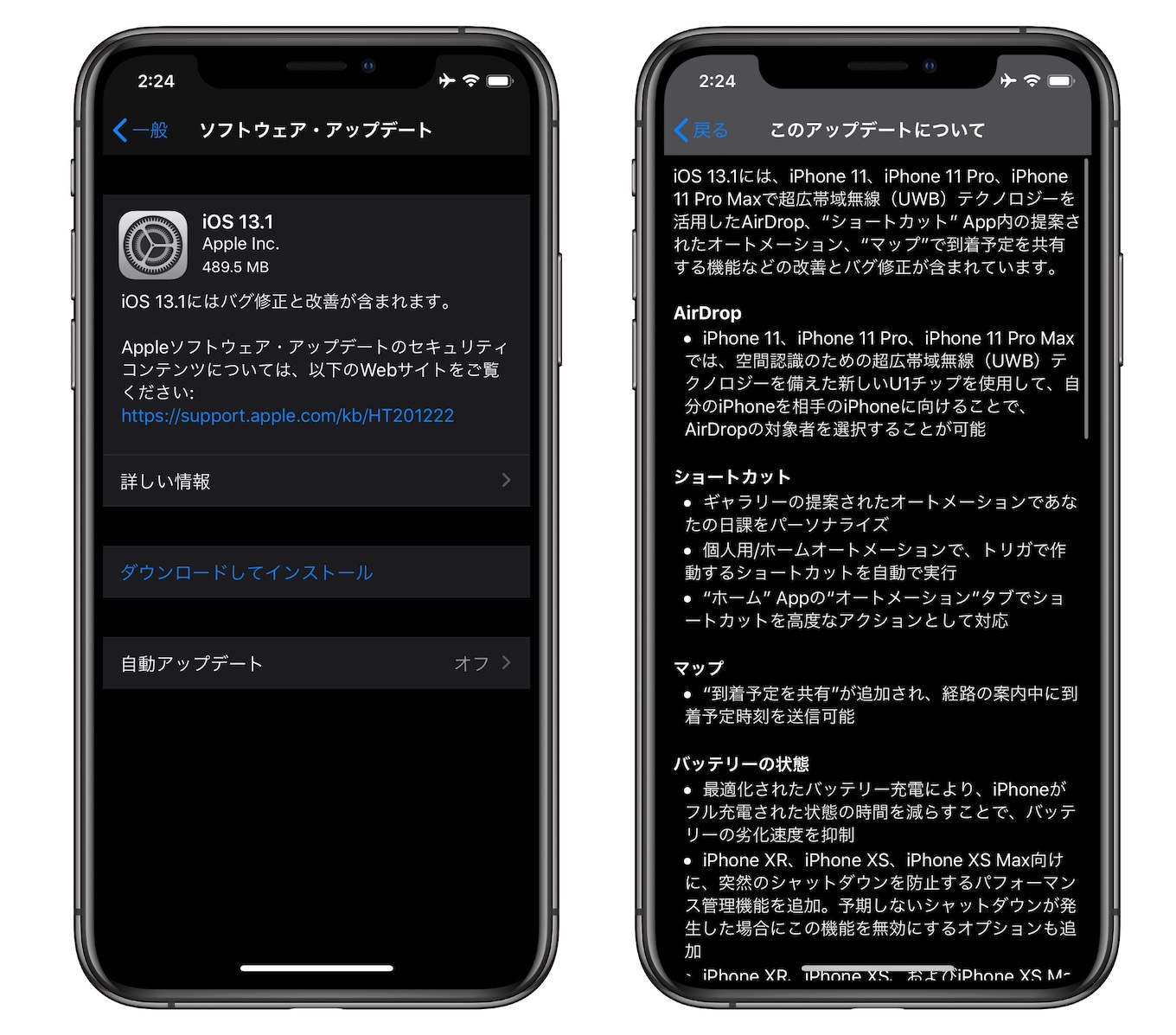
コメント