OS XのLaunchdデーモンをGUIで編集できるMac用ユーティリティ「Lingon X 2.0」を使ってみました。詳細は以下から。
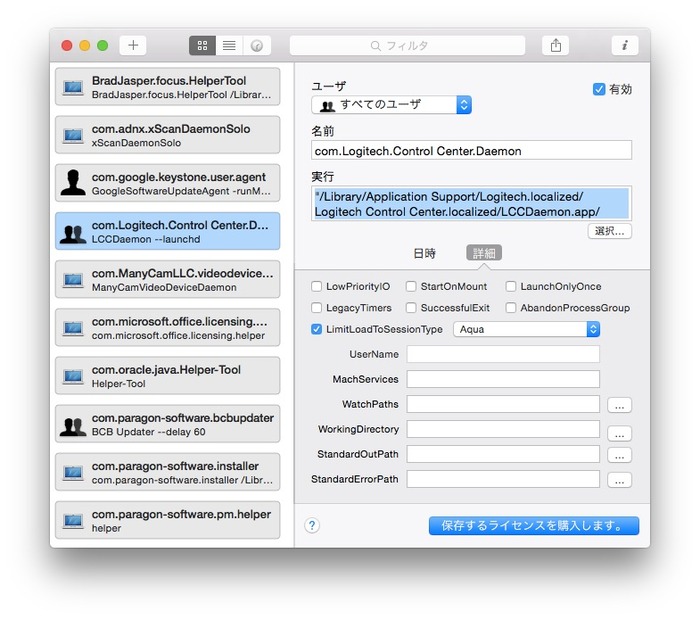
連休を利用してMacのメンテナンスを行っている時、OS Xの起動時に実行されるlaunchdデーモン
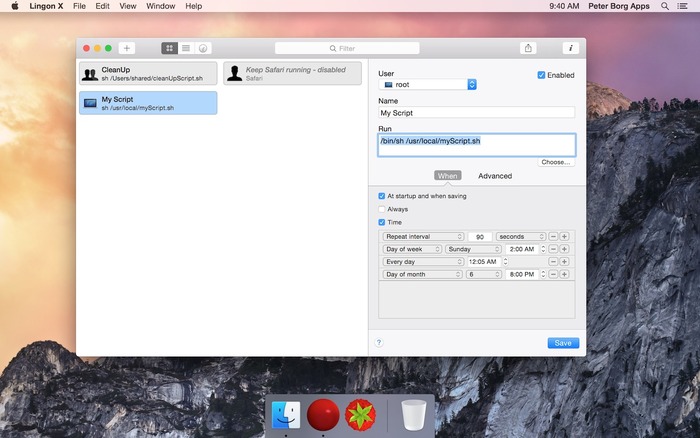
Lingon XはOS X 10.7 Lion時代から開発されていた「Lingon v3.x」の後継機アプリで、Xは”eXtends”の略だそうです。OS X用エディタSmultronやiOSアプリをリリースしているスウェーデンのPeter Borg Apps ABが開発&販売を行っており、Lingon v3.xまではMac App Storeで販売されていましたが、Lingon X 2.0は自社サイトで販売に切り替え機能限定のトライアル版もダウンロード可能です。
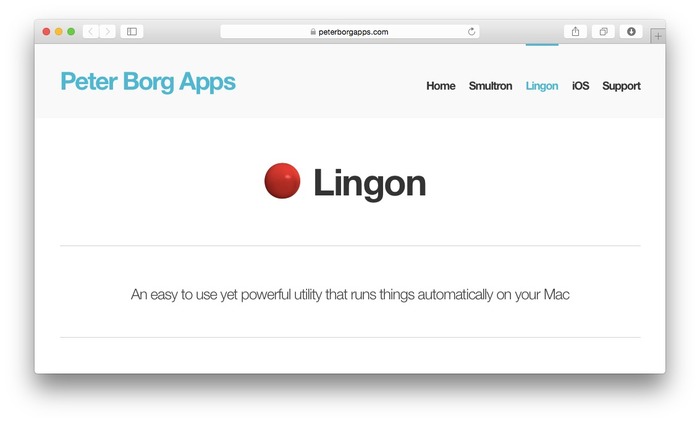
Lingon lets you run things automatically by modifying configuration files for the system function called “launchd”. This means that you can also edit or remove jobs created by other apps. And the system handles running the jobs in the background so you don’t need to have Lingon open after you have saved your job.
[Lingon – Peter Borg Apps]
使い方
使い方はLingon Xを起動するだけで”$launchctl list”で表示されるジョブ一覧をボタン, リスト, タイムラインの3表示で表示し、Infoボタンでプロパティリスト”plist”の内容を表示してくれます。
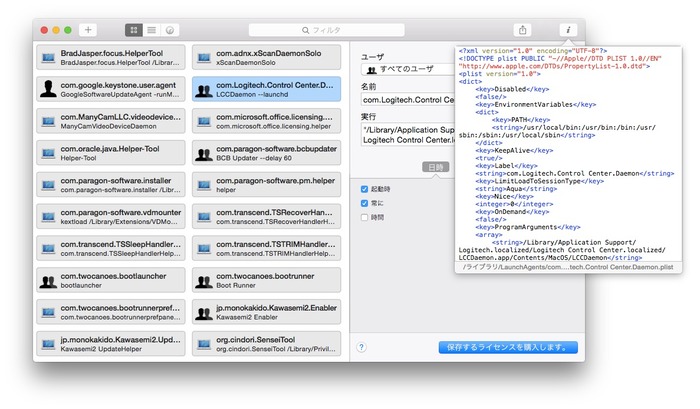
How does the Info button work (Lingon X)?
The info button shows what the saved plist will contain after the job is saved as well as the path to the file. You cannot edit the plist directly in that window.
[Lingon – Peter Borg Apps]
トライアル版では既存のLaunchdデーモンの編集や、新たなLaunchdデーモンの作成”Edit or delete an existing job & Create a new job“は出来ませんが、既存のデーモンの確認は可能なのでそれを元に”launchctl”コマンドでunloadしてやれば起動時のプロセスを減らせます。(launchctlの使い方はmaruko2 Note
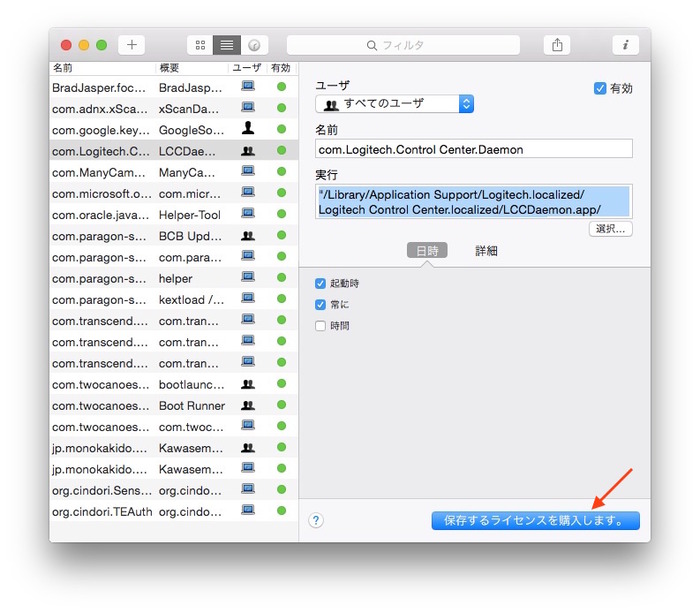
Lingon Xの価格は1ユーザーが使用できるスタンダードライセンスが1200円で、Mac App Storeで販売されているLingon v3.xを購入している方は 840円でアップグレードライセンスが購入できます。
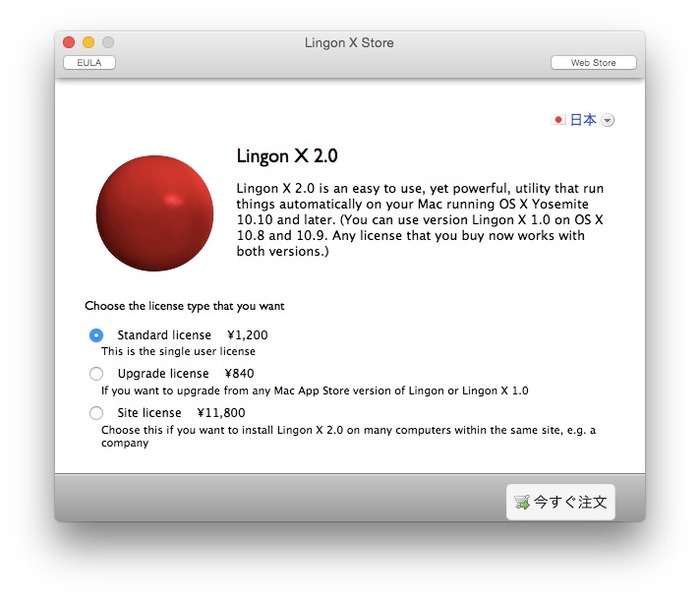
関連リンク:
・Lingon – Peter Borg Apps
・LaunchDaemons (launchctl, launchd.plist) の使い方 – maruko2 Note
・launchd – Mac OS X Manual Page



コメント