AppleがPro Display XDRのキャリブレーション方法やテストパターンを公開しています。詳細は以下から。
![]()
Appleは現地時間2020年02月24日、Mac Pro (2019)やPro Display XDRに利用している技術をまとめたホワイトペーパー(技術白書)を公開しましたが、同時に32インチRetina6KディスプレイとLEDバックライトを採用したPro Display XDR用のキャリブレーションを公開しています。
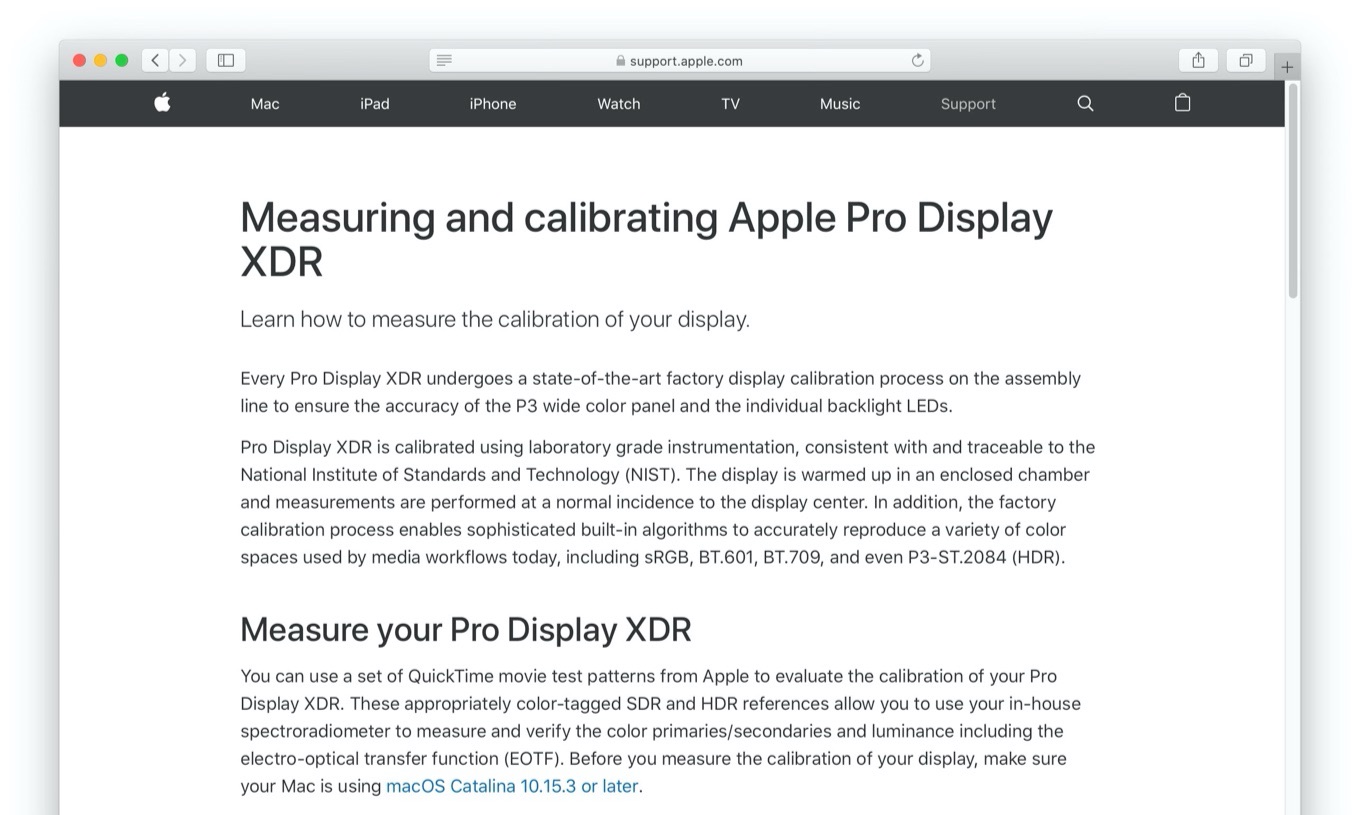
Pro Display XDR is calibrated using laboratory grade instrumentation, consistent with and traceable to the National Institute of Standards and Technology (NIST). The display is warmed up in an enclosed chamber and measurements are performed at a normal incidence to the display center.
Measuring and calibrating Apple Pro Display XDR – Apple Support
Pro Display XDRのキャリブレーション方法
AppleのPro Display XDRはNIST(国立標準技術研究所)準拠のラボでテストされ、初期段階でP3ワイドカラーパネルおよび576個のLED全てのファクトリーキャリブレーションを実施しているそうですが、ユーザー自身でもキャリブレーション出来るようにAVFoundationサイトにQuickTime用のテストムービー[Color Test Patterns.zip]を用意したそうで、

30分起動しておいたPro Display XDRとmacOS 10.15.3 Catalina以降のMacでQuickTimeを利用しテストパターンを表示、サードパーティ製キャリブレータを利用して、テストパターンのリファレンス値(各Reference Values.txtに記載)とキャリブレータからの値を合わせて欲しいとコメントされているので、ユーザーの方はチェックしてみてください。
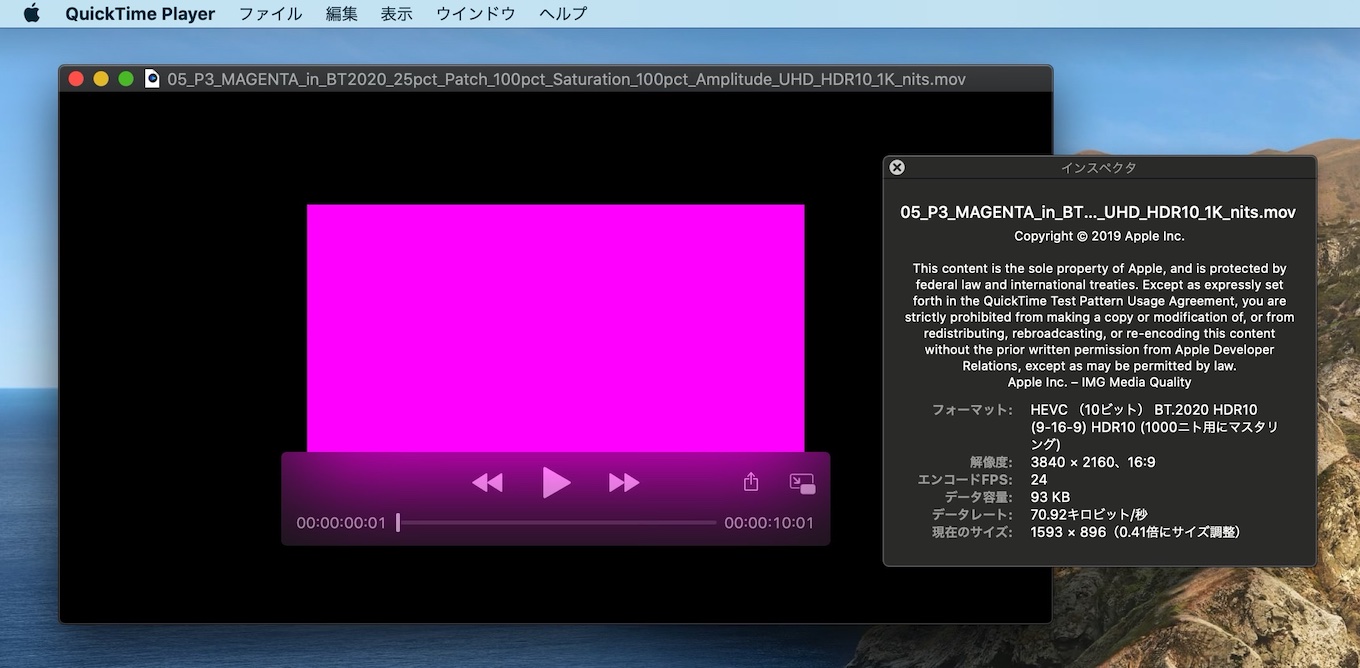
Measure your display
- Align the third-party spectroradiometer to the center of your display. For the best results, make sure the room is dark during alignment to prevent stray light or glare from affecting the measurements.
- Open the QuickTime Test Pattern Movies folder and choose the set of patterns that you want to test. Each folder contains sequences of movie files for measuring color or luminance in HDR, BT.709, and BT.601.
- Open each file in QuickTime Player and measure each test pattern movie file in the folder. Make sure that the reference mode currently in use matches the chosen test pattern. For example, use the HDR Video (P3–ST 2084) preset when using the HDR10-based patterns.
- Compare the color (chromatically) and luminance values you measured to those in the Reference Values.txt file in the test pattern’s folder. Depending on the tolerance or calibration of your spectroradiometer, there may be some variation in readings relative to the reference values.
- Measuring and calibrating Apple Pro Display XDR – Apple Support
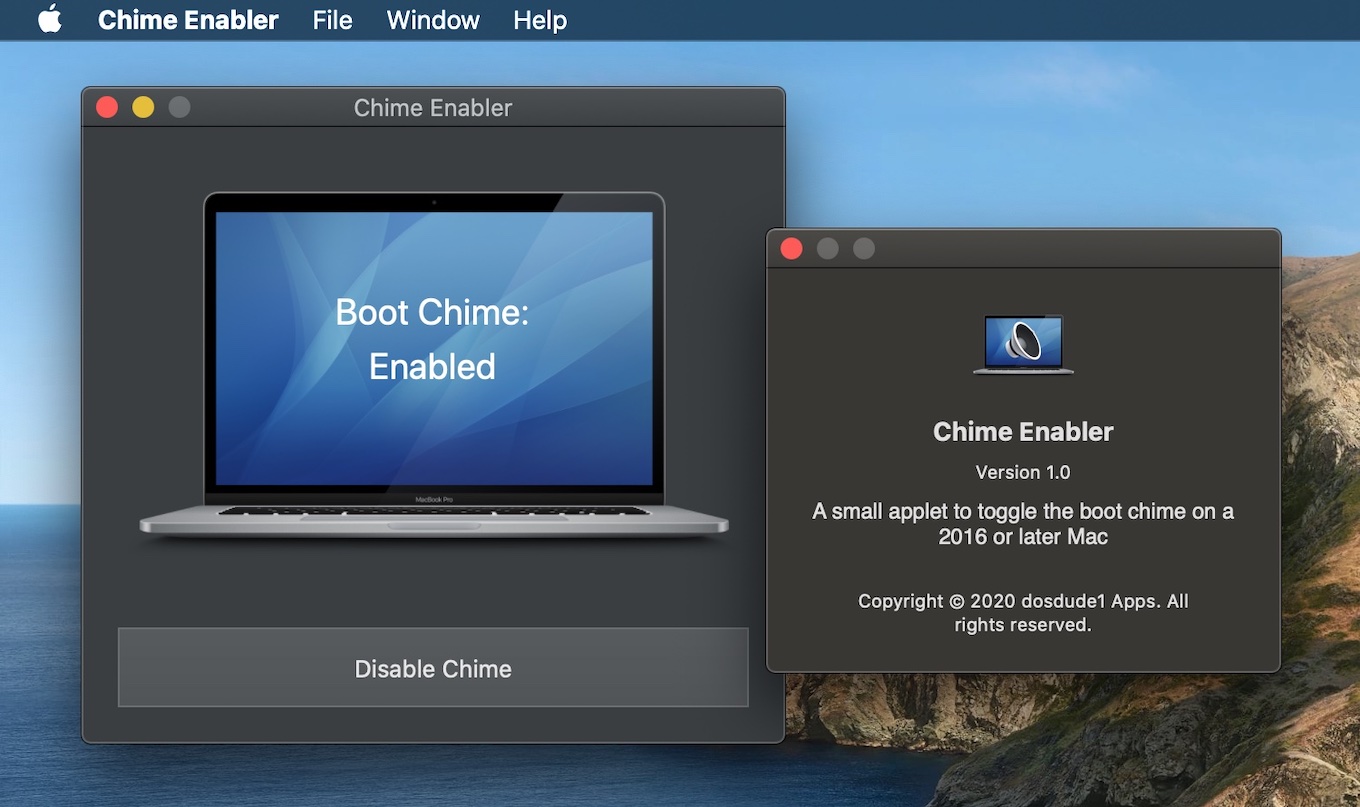
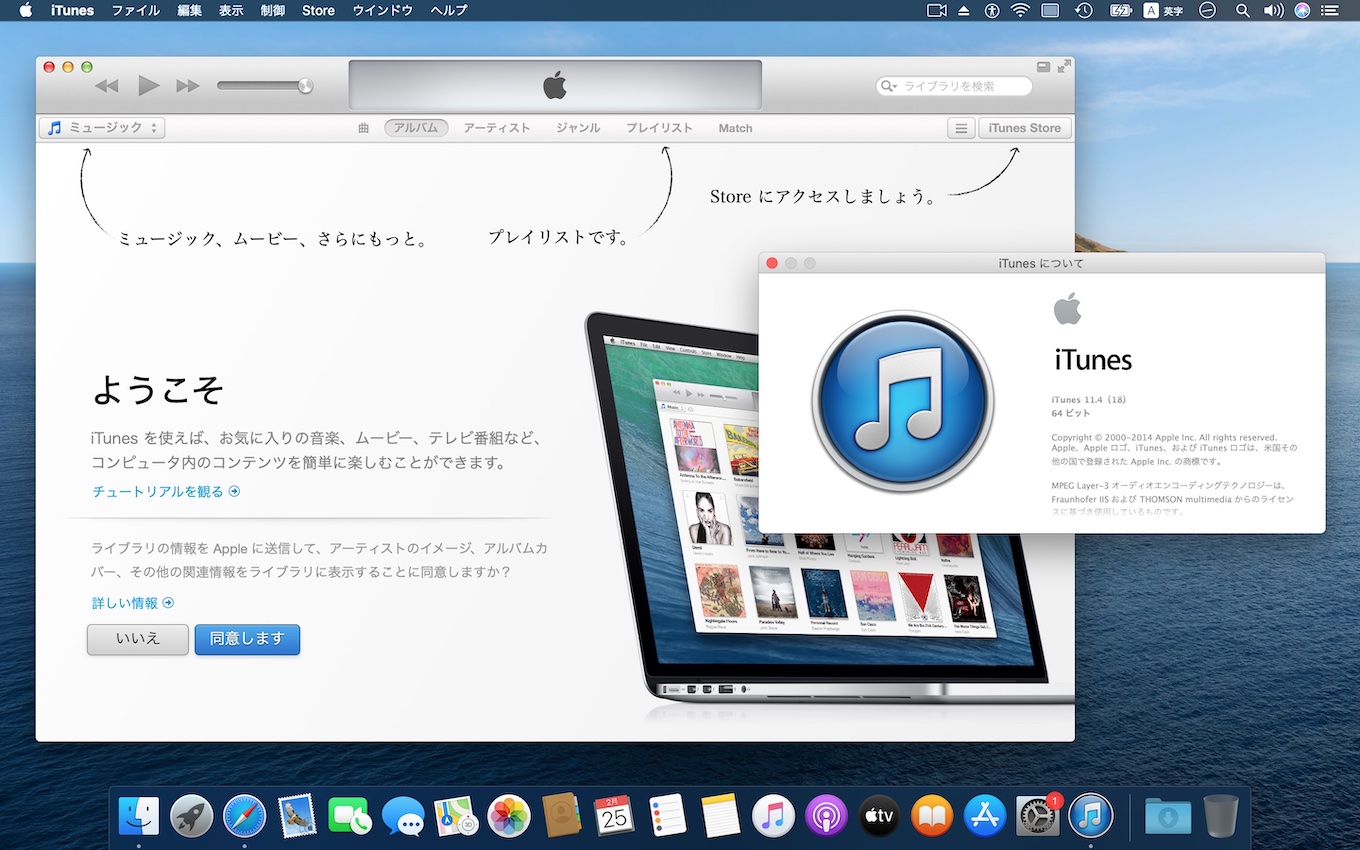
コメント