MacにWindows 10 Anniversary Updateがインストール出来ない場合、USB 2.0仕様のUSBメモリが必要となっているそうです。詳細は以下から。
![]()
Appleは先日、MacBook Pro Late 2016へWindows 10をインストールすると、古いBootCampドライバがMBPのスピーカーを破壊してしまう不具合に対しサポートドキュメントを公開しましたが、これ以外にもBootCampに対していくつかのサポートドキュメントを公開しています。
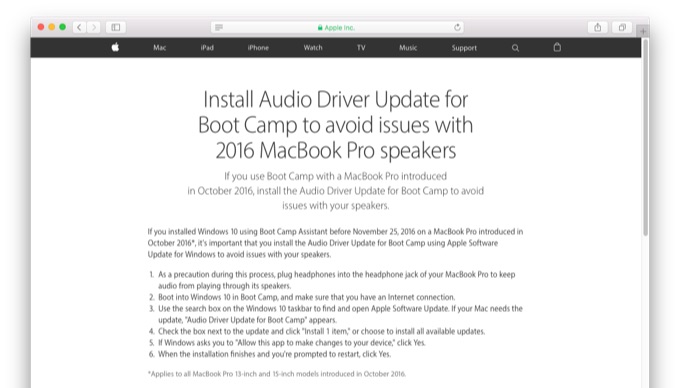
USB 2.0仕様のUSBメモリ
Appleによると、Windows 10 Anniversary UpdateをMacへインストールする場合、ライセンスキー入力後”No images are available”というエラーメージが表示されることがあるそうで、このエラーが出た場合はUSB 2.0仕様のUSBメモリを利用することでインストールを続けることができるそうです。
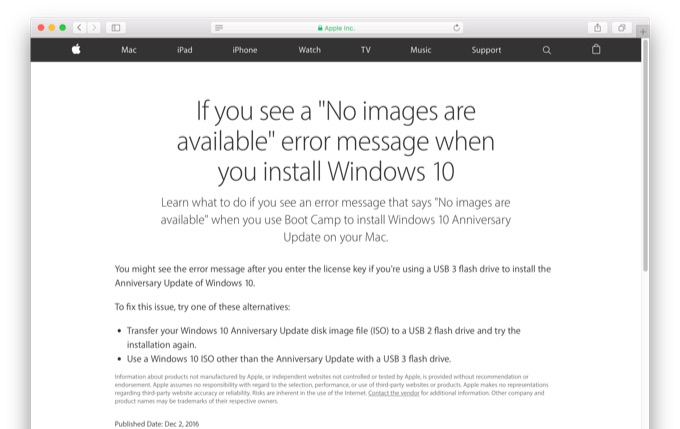
You might see the error message after you enter the license key if you’re using a USB 3 flash drive to install the Anniversary Update of Windows 10.
To fix this issue, try one of these alternatives:
- Transfer your Windows 10 Anniversary Update disk image file (ISO) to a USB 2 flash drive and try the installation again.
- Use a Windows 10 ISO other than the Anniversary Update with a USB 3 flash drive.
If you see a "No images are available" error message when you install Windows 10 – Apple Support
*Anniversary Update以外のWindows 10はUSB 3.0仕様のUSBメモリを使用し、USB 2.0仕様のUSBメモリかどうかをチェックするには、Macの「システムレポート」アプリから、ハードウェアリストの[USB]項目をチェックし、「USB 2.0 バス」の下にWindows 10 Anniversary Update ディスクイメージ(ISO)の入ったUSBメモリが確認して欲しいとも追記されています。
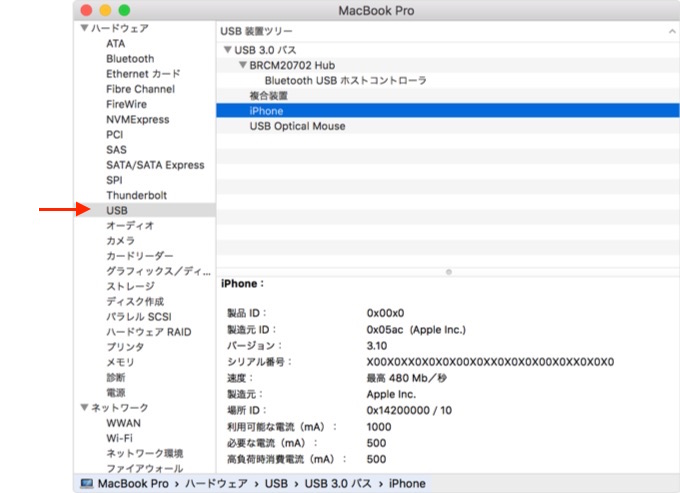
If you’re installing an ISO of the Windows 10 Anniversary Update using a flash drive, make sure it’s USB 2. Installation using a USB 3 flash drive doesn’t work.
Use Windows 10 on your Mac with Boot Camp – Apple Support
ISOファイルエラー
また、AppleはBoot Campアシスタントを利用中”Need 64-bit Windows 10 or later ISO file”とエラーが出た場合、Windows 10のディスクイメージをFinderのEjectボタンやMacのゴミ箱を利用しアンマウントした状態で[続ける]ボタンをクリックするとBoot Campアシスタントのプロセスが続けられるというサポートドキュメントも公開しています。
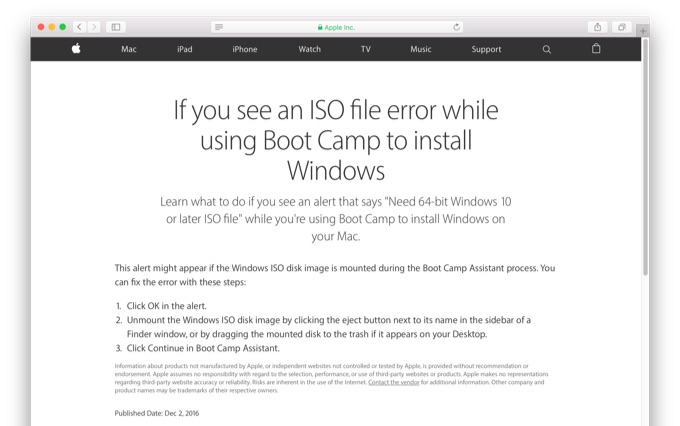
This alert might appear if the Windows ISO disk image is mounted during the Boot Camp Assistant process. You can fix the error with these steps:
- Click OK in the alert.
- Unmount the Windows ISO disk image by clicking the eject button next to its name in the sidebar of a Finder window, or by dragging the mounted disk to the trash if it appears on your Desktop.
- Click Continue in Boot Camp Assistant.
If you see an ISO file error while using Boot Camp to install Windows – Apple Support
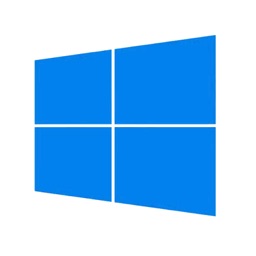
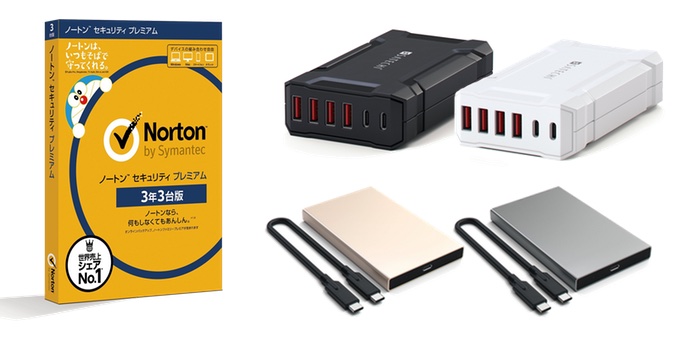
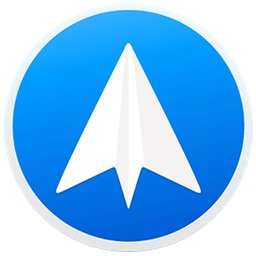
コメント
面倒くせ~~。いつからこんなに面倒になった?
もう、Parallelsでいい。
仮想環境ならハードウェアをぶっ壊すリスクはなくせるだろうし。
グダってるな
USB3.0メモリをUSB2.0ハブに挿せばいいんでしたっけ